Having a video that keeps buffering while playing can be frustrating. Basically, video buffering is the pre-loading phase of the data for your video files on a media player. It is quite annoying to see the loading wheel continuously or until the video is completely loaded after a substantial time. There are many reasons for the buffering issues on your device. Luckily, there are many methods as well that you can apply to fix such video buffering problems on your device.
What Causes Video Buffering Issues?
As there are many reasons for such video buffering problems on your device, it is important to know the exact one. Before you know how to make your video playable again, you must know what causes video buffering issues. Some main reasons for video buffering issues are:
• Slow or unstable internet: Inadequate internet speed or unstable connection is the main cause of video buffering problems. If your device does not have proper internet speed, the video file can't download fast enough and keeps buffering even if you replay it.
• Lack of device resources: When your device, including your computer or smartphone, doesn’t have enough processing power or memory to handle the video playback issues, it may cause problems while playing video files.
• Server or website issues: Sometimes, your video server or the website itself may have technical problems, leading to buffering. In such cases, you should wait till the issue gets resolved from the service provider's end.
• Distance from server: The physical distance between your device and the server hosting the video has a great impact on your video playing speed. If the server is far away, you may experience issues while playing your video files.
• Outdated software or apps: If your device operating system, streaming apps, or installed browsers are outdated, this leads to compatibility issues and results in video buffering problems. To avoid such issues, you need to keep the apps and operating system of your device up to date.
• Device-related issues: There may be problems with your local computer as well. Several reasons, like outdated graphic card drivers, overloaded temporary or cache data, along with any virus or malware attack on your device can cause problems while streaming your videos.
Top 5 Methods to Fix Buffering Problems of Video While Streaming
Now that you are familiar with the causes of video buffering issues and looking for answers to how do I stop my stream from buffering, there are some fixes you can try. Depending on the root cause of your issue, the exact methods to fix video buffering problems vary. However, if you are still unknown to the exact cause of the issue, start with these methods one by one. If the manual methods do not work for you, try using video repair tools as there may be problems with your videos as well. Let’s get started:
Method 1: Check Internet Speed
One of the main reasons for the buffering of your video file is the slow internet speed of your device. A faster internet connection offers smooth streaming of video and allows you to enjoy videos without the buffering wheel. To ensure that the internet speed is the main reason for your video buffering problems, you can execute an internet speed test.
Usually, the internet speed to watch 4k Ultra HD videos on platforms, like Netflix, Disney Plus, etc. is a minimum of 5Mbps. YouTube content can be streamed at a minimum bandwidth of 1Mbps. You can also perform a virus/malware scan to boost the internet speed at your end. If your internet speed is slow, contact your Internet Service Provider (ISP) to configure the issue.
Method 2: Reset Wi-Fi Device
Resetting your WiFi router can also help you to fix video playback issues in streaming videos. Many users found that restarting their modem or router helps them to fix temporary connectivity issues on their devices. Just apply the following simple steps to know how to fix buffering problems by resetting your Wi-Fi connection:
• First, disconnect all the cables attached to your modem/ router and wait for a few seconds.
• Plug all the cables again and check if the indicator starts blinking.
After that, play your videos and check if they are playing well. If not, then you should try to upgrade your Wi-Fi device.
Method 3: Reduce Video Quality
The streaming time for any video depends on its length along with the video quality. The longer your files are and the high-quality they have, the longer it will take to transmit to your computer or mobile device. To avoid such issues, you can reduce your video resolution to eliminate buffering issues.
When you are playing video on YouTube, Netflix, Hulu, or any streaming device, change the settings of your video to a lower resolution. Choose any lower video quality from the options that appear in the settings of your video streaming software. For example, you can change your video resolution from 1080p to 720p or 480p to avoid such problems.
Method 4: Update Graphic Card Drivers
The pixel and resolution of the video that you can play on any device depend on its graphics card driver. It is important to have the graphic cards updated on your computer to avoid slow buffering issues. Usually, the graphic or video cards are automatically updated on your device.
Otherwise, you can even download and install the latest updates of your graphic card drivers from the website of your graphics card manufacturer. However, it is good practice to check regularly for the drive updated from the manufacturer’s website.
Method 5: Repair Video Files Using Video Repair Tool
Many times, it is found that the problem is with the video file itself. If a video saved on your device's local hard drive is buffering or not playing properly, then your file might have been corrupted. Your video can get corrupted for many reasons, like virus infection, bad sectors in the drive, improper file transfer, etc. In such cases, you can use a video repair tool to fix your corrupted or damaged video file.
Now check the following amazing features of the popular video repair tool that makes it best to repair your damaged video files:
• This tool can repair your damaged videos with all levels of corruption, including if your video does not play, video no sound, out-of-sync video or audio, and many more.
• The software supports the repair of various video formats, including MOV, MP4, MTS, AVI, etc.
• Supports video stored on all storage devices, including your camera memory cards, CCTV & DSLR, and other storage devices.
• The video repair tool allows you to preview the repaired videos before saving them on your device.
How to Repair Corrupt Video Using Video Repair Tool?
Wondering how do I stop my stream from buffering by repairing them using video repair tool? Just go with the following steps to know how to fix video buffering problems using this amazing software:
• First, you need to download and install the Stellar repair for video tool in your system.
• Launch the software and click the Add File button to upload the video(s) you need to repair.
• Now, click the “Repair” button to begin the repair process.
• Once the repair process gets completed, preview the recoverable file and click the “Save Repaired Files” button to save them at the desired location.
That’s it! Only the above simple steps will help you to repair a corrupt video on Windows and Mac devices.
Conclusion:
While video buffering is an annoying interruption, you can easily fix it by applying the aforementioned steps. Just find the main reason for your issue and then apply these methods one by one. If the manual methods anyhow fail to repair your video buffering problem, use tools to watch your videos hassle-free.

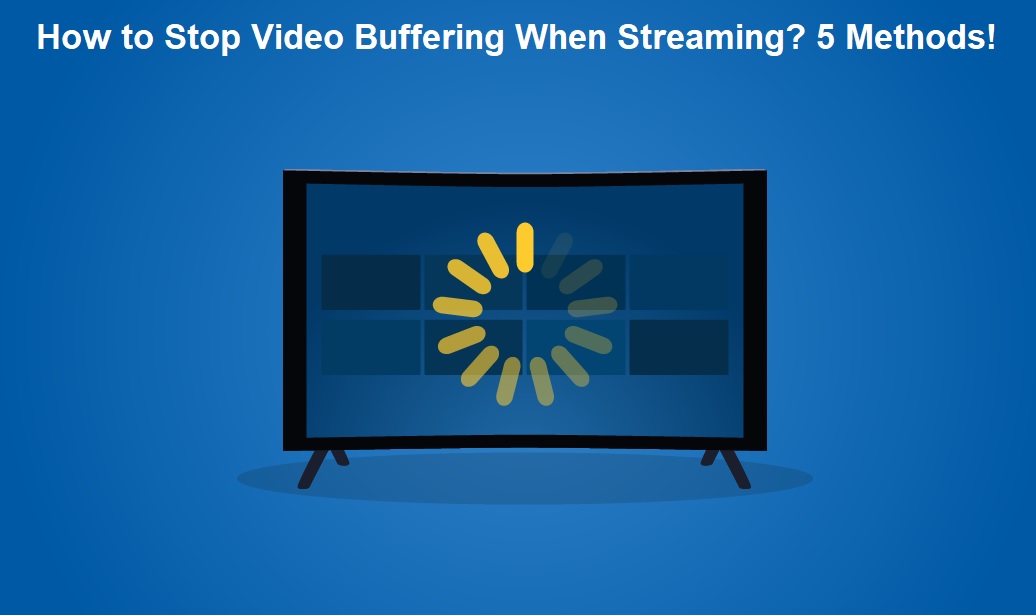






COMMENTS