A well-organized workflow is one of the most challenging aspects of filmmaking. Learn how we use our most favorite professional video editing software to alter our process. It's pointless to hide the fact that editing procedures are perhaps the most difficult element of the creative process. However, in order to produce your best work, you must have an effective process that makes sense to you. Video creation is more important than ever with the emergence of TikTok, YouTube, and Instagram reels. Both creators and company owners are under pressure to produce entertaining videos in a timely and cost-effective manner. So, what's the best method to do amazing video projects if you don't have any experience with video production?
AceMovi Video Editor is a great software for beginners with zero knowledge and skill. This fantastic video editing software is available for Mac and Windows computers and laptops. This professional video editing software also allows users to combine many video clips into a single project. You can learn how to trim films and become a skilled editor with our brief tutorial, allowing you to create videos for TikTok, YouTube, Instagram, and other social media video platforms.
What is AceMovi Video Editor?
Professionals refer to AceMovi Video Editor, a useful product developed by TunesKit as a nonlinear editor. You may use this sort of software to cut and modify movies, audio, and images without affecting the source files. They're formidable tools for filmmakers, and they're utilized to edit nearly every social media video nowadays. Professional-grade video editors like Adobe Premiere Pro and Apple Final Cut Pro are expensive, so this particular video editor is a wonderful tool to start for novices.
The software is simple to use and operate because it is designed with the beginner user in mind. The creators of the software understand that not everyone is a skilled editor with years of experience. With a little work, you can still do jaw-dropping masterpieces for your videos.
AceMovi Video Editor Features and Functions
Everyone can use this easy yet powerful video editing program. The AceMovi Video Editor stands out among a plethora of comparable video editing tools on the market because of its simple and effective UI as well as a number of strong capabilities.
The software is a powerful video editor that can help you edit any video. In general, it may be used to create videos for professional editing, personal stuff, or academic reasons. To be more particular, it may be used to document memories, weddings or romances, hobbies, travel, games, sports, pets, food or cooking; branding or marketing, demos, business events, webinars; learning, training, coaching, tutorials, and how-tos, among other things.
This is undoubtedly an easy-to-use video editing software that may ease your video editing with a variety of functions. You may use simple editing functions like crop, divide, rotate, modify speed, and so on, or you may apply popular effects like animations, filters, behaviors, transitions, music, text, and so on to create an eye-catching clip.
This software also includes a large stock library with videos, graphics, audio tracks, and themes for every project. To make captivating films, you may use any material. It now offers thousands of items and will grow continuously with additional resources.
After everything is done, you can download the edited video to your pc or you can post it on social media platforms such as Facebook, YouTube, or Vimeo. The software supports M4V, MP4, MOV, MKV, 3GP, OGV, MPG, 3GP-2, iPad, iPhone, Apple TV, Samsung Galaxy series, Xbox, Huawei, LG, PSP, and other popular video formats and devices.
Windows Hardware Requirements
- Operating System: Windows 10, 8.1, 8, 7, Vista, XP (64-bit & 32-bit)
- CPU: 1.0 GHz processor, or higher
- Memory: 512 MB RAM or higher
- Display: 1024x768 pixels Monitor or higher resolution
Mac Hardware Requirements
- Operating System: macOS 10.15 Catalina, 10.14 Mojave, 10.13 High Sierra, 10.12 Sierra, 10.11, 10.10, 10.9, Mac OS X 10.8 or latest
- CPU: 1.0 GHz processor, or higher
- Memory: 256 MB RAM or above
- Display: 1024x768 pixels Monitor or above resolution
Step-by-Step Guide to Download, Install and Use AceMovi Video Editor
Step # 1: Download AceMovi.exe for Windows and AceMovi.dmg for Mac installer files.
Step # 2: Install the above-downloaded files on your computer or laptop and open the software.
Step # 3: On the top menu bar, there are two options: "Import" and "Record." If you already have movies, pictures, or music files, you can easily drag and drop them into the software using the "Import" button or the large "+" icon.
If you don't already have a video and wish to produce one, you may use the built-in screen recording tool by pressing the "Record" button. Then you may capture your screen first, and the video will be immediately put in the media bin.
This is the first step in starting a new project. If you wish to continue editing an old project, just double-click it or go to "File" > "Open Project" or "Open Recent" in the menu bar.
Step # 4: You'll find a Media Library media icon area on the left side of the interface where you may import media into the software, such as picture, video, or audio. The Timeline, which includes several audios or video tracks, is located at the bottom of the page. This is where you can modify your video clips and visuals.
The Toolbar is located between the Media Library and the Timeline, and it has some basic editing tools for trimming, splitting, cropping, zooming and marking your video. The Preview Window is located in the center of the interface and allows you to see an instant preview of your project regardless of the modifications you made to the timeline.
Definitely, you may use the Edit Window on the right side of the interface to modify the media file's properties such as position, equalization, volume, brightness, saturation, contrast, hue, and so on by clicking the Settings icon. To apply any of these effects, simply drag the file and drop it into the desired location in the timeline.
Step # 5: After you've done editing the movie, click the yellow "Export" button on the right to save it to your computer or other devices for playback, such as your iPhone, iPod, Apple TV, Samsung Galaxy, Android Generic, Xbox One, Smart TV, and so on. You may also upload your video to websites like YouTube, Instagram and Facebook, and others.
You may export the movie in a variety of common formats in the Export Window, including AVI, MOV, MKV, MPEG-2, MP4, MP4MPEG-1, OGV, 3GP, 4K Video, 3GP-2, and others. Before export, you may modify the video path, frame rate, quality, name, codec, resolution, and bit rate.
Conclusion
In my opinion, finding the best video editing software is a very difficult task due to several options available all over the internet, but we recommended you to check out the above-mentioned video editor because it's easy to understand and very useful for beginners who don't know much about professional video editing. So you should try out our recommended video editing tool to save your time and money. If you have any questions you can ask in the comment section below.

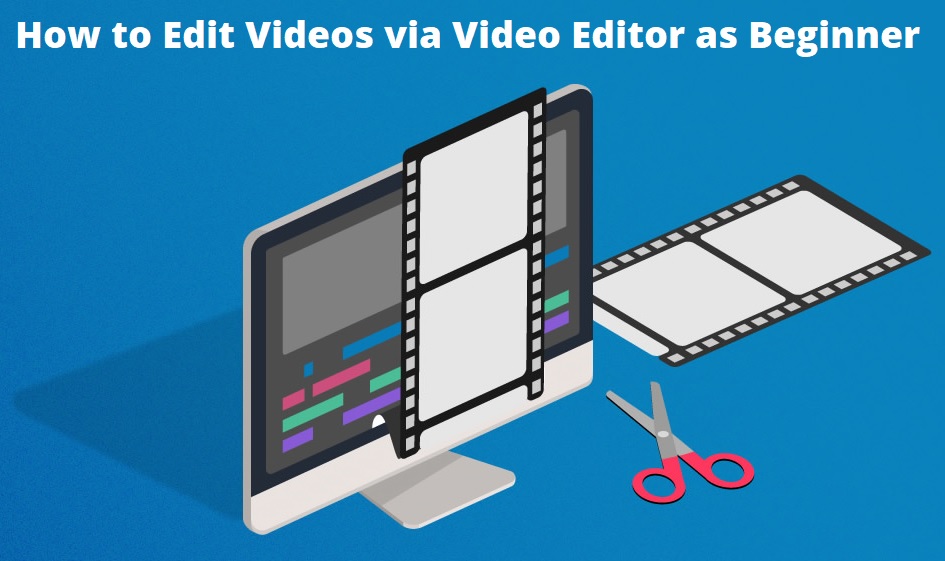









COMMENTS