The iOS-Jailbreak community has finally witnessed the all-new Untethered iOS 13.5 Jailbreak released by unc0ver team. Therefore, if you ...
The iOS-Jailbreak community has finally witnessed the all-new Untethered iOS 13.5 Jailbreak released by unc0ver team. Therefore, if you are running the latest iOS 13.5 Firmware on your iPhone, iPad and iPod Touch device then you can experience the magic of Cydia Tweaks and Apps after doing Untethered Jailbreak iOS 13.5. Unlike Checkra1n Jailbreak Tool, the latest Unc0ver Jailbreak Tool is very efficient enough and compatible with all signed iOS Firmware versions from old iOS 11, iOS 12 to latest iOS 13 update. The iPadOS Update is similar to iOS Update in nature, hence all the iOS 13 Jailbreak will also work for signed iPadOS 13 Update. In this guide, we are sharing the working method on How to Jailbreak iOS 13.5 Using Unc0ver for iPhone, iPad and iPod Touch on Windows and Mac computers and laptops.

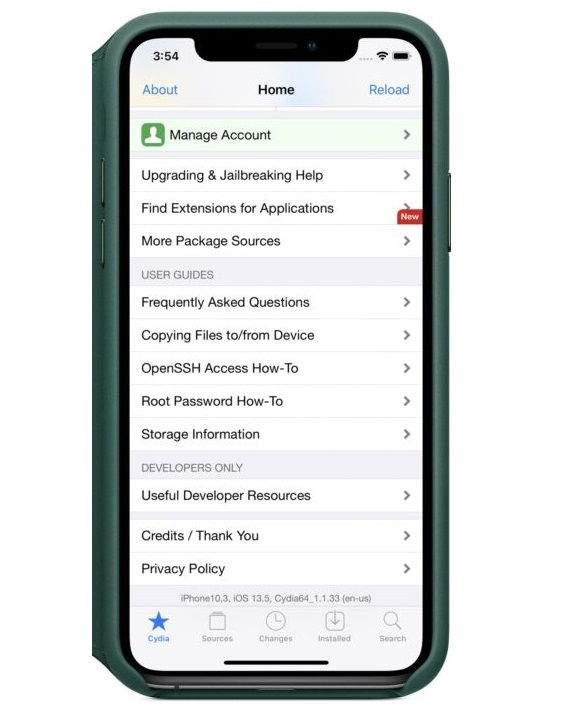
Step # 2: On your computer, Start Cydia Impactor software and use it to install/sideload the Unc0ver .IPA file to your iOS-powered device.
Step # 3: Navigate to Settings >> General >> Profiles & Device Management and make it so that the unc0ver jailbreak profile is a trusted one. This will ensure to launch the unc0ver app successfully.
Step # 4: Open the unc0ver app from the iOS device Home Screen.
Step # 5: Press the “Jailbreak” button and wait for the iOS 13.5-jailbreak process to complete. Your idevice will likely restart and respring a number of times, so do not panic and just wait.
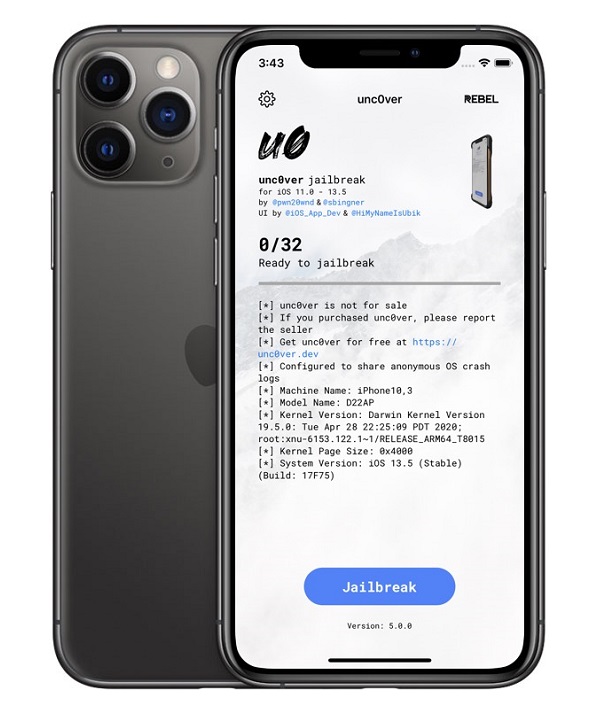
Step # 6: The iOS jailbreak process is complete once you see “Jailbreak Completed” notification on device screen followed by Cydia App icon installed on the device Home Screen after last respring or reboot. Congratulations!! Your iOS device is Jailbroken!
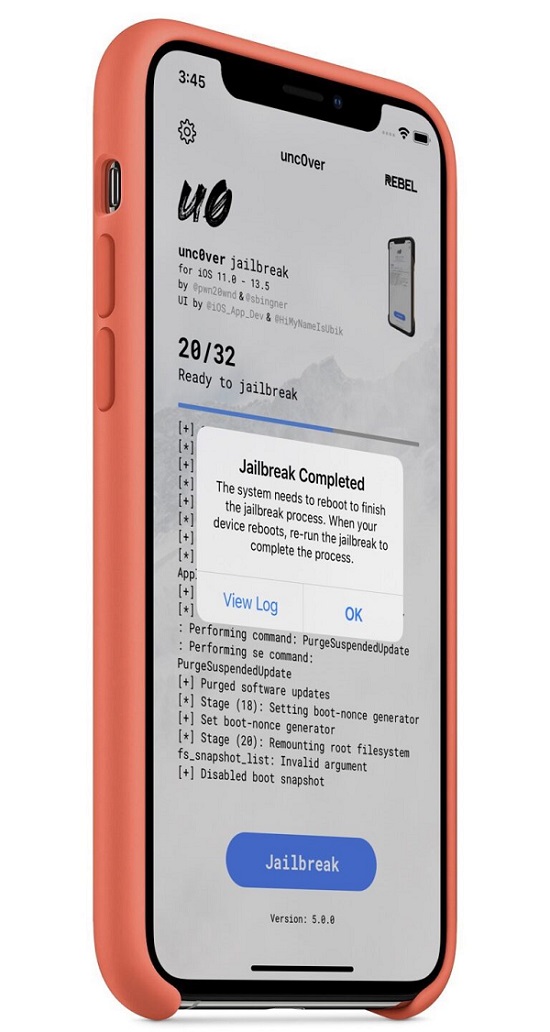

Supported iOS / iPadOS Firmware for Unc0ver Jailbreak
- All iOS 11 Versions
- All iOS 12 Versions (upto latest iOS 12.4.8 update)
- All iOS 13 Versions (upto latest iOS 13.5 update)
Supported iPhones, iPads and iPods with Unc0ver Jailbreak
- iPhone 6S
- iPhone 6S Plus
- iPhone SE (1st Gen)
- iPhone 7
- iPhone 7 Plus
- iPhone 8
- iPhone 8 Plus
- iPhone X
- iPhone XS
- iPhone XS Max
- iPhone XR
- iPhone 11
- iPhone 11 Pro
- iPhone 11 Pro Max
- iPhone SE (2nd Gen)
- iPod Touch (7th Gen)
- iPad Air 2
- iPad Air (3rd Gen)
- iPad (5th Gen)
- iPad (6th Gen)
- iPad (7th Gen)
- iPad Mini 4
- iPad Mini (5th Gen)
- iPad Pro 9.7-inch
- iPad Pro 10.5-inch
- iPad Pro 11-inch (2018) (1st Gen)
- iPad Pro 11-inch (2020) (2nd Gen)
- iPad Pro 12.9-inch (2015) (1st Gen)
- iPad Pro 12.9-inch (2017) (2nd Gen)
- iPad Pro 12.9-inch (2018) (3rd Gen)
- iPad Pro 12.9-inch (2020) (4th Gen)
Pre-requisites for Unc0ver iOS 13.5 Jailbreak
- Download iOS 13.5 .IPSW for iPhone, iPad and iPod
- Download Unc0ver .IPA Jailbreak Tool for iOS 13.5
- Download Cydia Impactor for Windows and Mac
How to Jailbreak iOS 13.5 Using Unc0ver on Windows and Mac Computers
Step # 1: Get full Back Up of your device data. Turned off Find My on your idevice and ensure you are running latest iOS 13.5 Update that there is no iOS OTA update waiting for installation. De-Activate all the Passcodes/Passwords of the device. Airplane Mode should be turn on. After all these Connect your iPhone, iPad or iPod Touch to your Windows or Mac PC.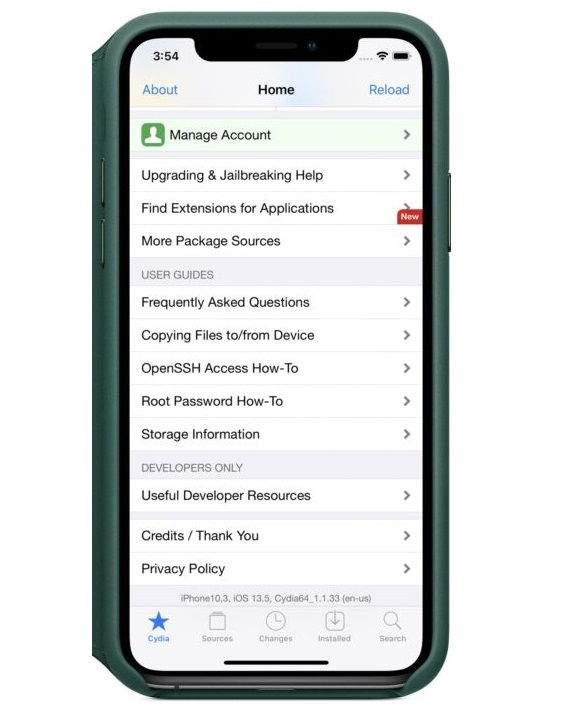
Step # 2: On your computer, Start Cydia Impactor software and use it to install/sideload the Unc0ver .IPA file to your iOS-powered device.
Step # 3: Navigate to Settings >> General >> Profiles & Device Management and make it so that the unc0ver jailbreak profile is a trusted one. This will ensure to launch the unc0ver app successfully.
Step # 4: Open the unc0ver app from the iOS device Home Screen.
Step # 5: Press the “Jailbreak” button and wait for the iOS 13.5-jailbreak process to complete. Your idevice will likely restart and respring a number of times, so do not panic and just wait.
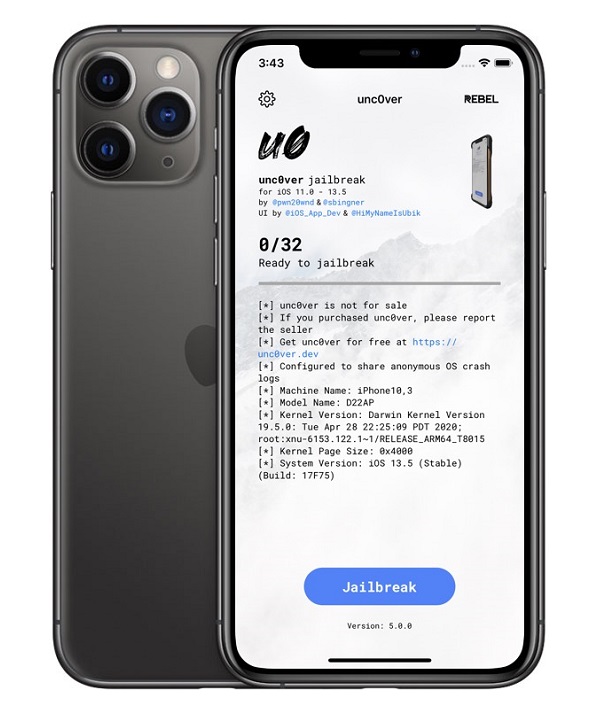
Step # 6: The iOS jailbreak process is complete once you see “Jailbreak Completed” notification on device screen followed by Cydia App icon installed on the device Home Screen after last respring or reboot. Congratulations!! Your iOS device is Jailbroken!
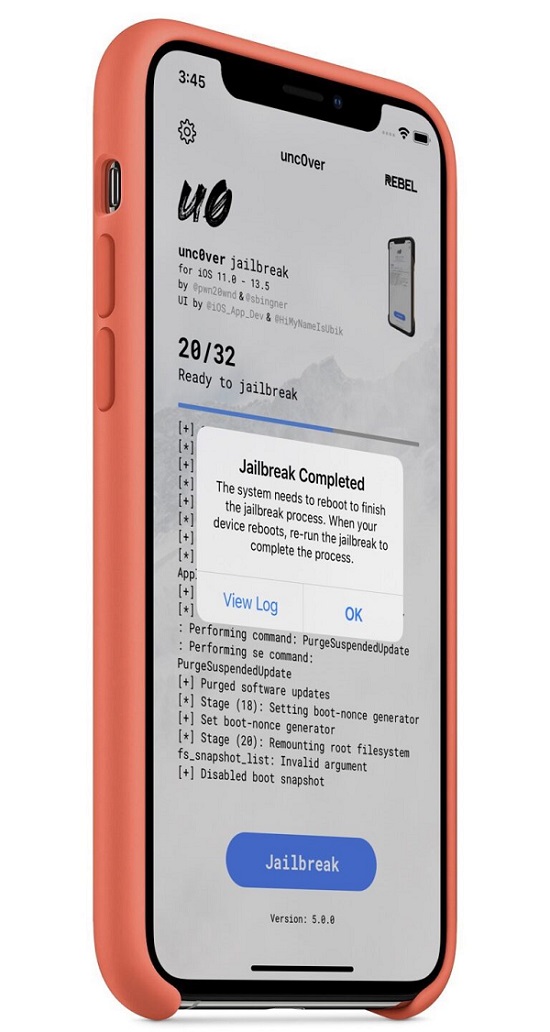







COMMENTS