Why You Need USB Data Recovery? USB Storage devices are an indispensable part of our lives. We store many of our important data on US...

Why You Need USB Data Recovery?
USB Storage devices are an indispensable part of our lives. We store many of our important data on USB drives - be it pen drives, hard disks or even smartphones as USB sticks. Despite of all that these USB devices offer, the chances of data loss exist in them as well.
For instance, if you remove your USB flash drive without using the ‘Safely Remove Device’ option, then you may lose important data. Any virus or Trojan attacks can also damage/corrupt the data stored in it. Accidentally formatting the drive, physical damage to the disk and so on are similar issues that can cause loss of important data stored in it.
If a situation like this does occur, then you should know about the best way to perform USB data recovery. This is where Wondershare Data Recovery comes in.
Recommended USB Data Recovery Software Tool
Wondershare Data Recovery is one of the most trusted USB file recovery tools. It can be used to recover data from your PC’s hard drive, USB drive, cameras and all other devices connected to it as well. You can perform USB file recovery on deleted, formatted, lost and corrupt files. This USB data recovery software gives you the choice of previewing files before you recover them. Thus, you recover only the files you need- saving your time and space.
Recovering your files from a USB flash drive can be a lengthy process in case of drives with large storage. This tool lets you save the scan results and resume recovery from them at a later stage as required. It has 4 different recovery modes to suit all types of data recovery needs. It has compatibility with more than 550 different file formats, including audio, video, image, documents, and archives among others.
Wondershare Data Recovery has a very easy to use interface, and you do not require any prior knowledge to recover files from your USB flash drive. You simply have to follow the steps and instructions on-screen, and the software will do the rest on its own. To learn how to perform USB file recovery, follow the steps ahead.
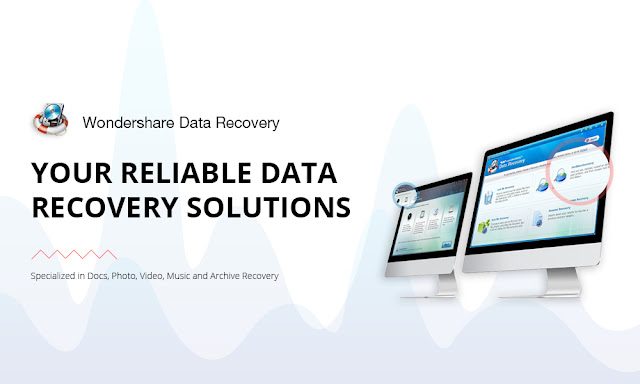
Recover USB Data and Files with Wondershare Data Recovery
To download the setup, go to the Wondershare Data Recovery website and click on ‘Try it for free’. Now run the downloaded setup, following the on-screen instructions to complete the installation. Once done, follow the steps ahead for USB data recovery.

Step 1: Switching from Wizard Mode to Standard Mode
When you start the USB data recovery software, the Wizard Mode is started by default. You now have to make the switch to Standard Mode for USB flash drive recovery. Just click on the ‘Standard Mode’ link at the bottom of this screen to start.
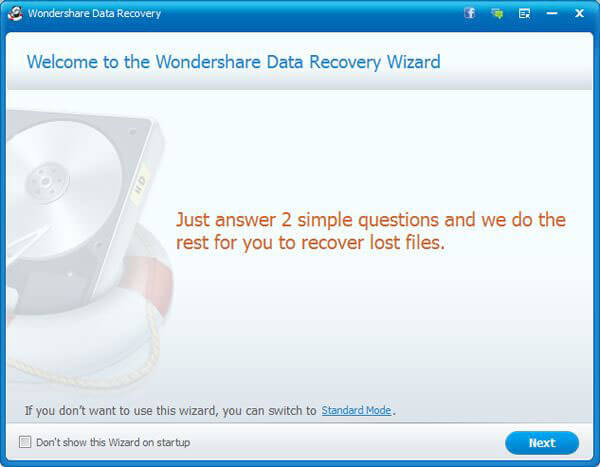
Step 2: Choosing the Recovery Module
Now you have to select the Recovery Module for USB Data Recovery. The various options and what they are for is as explained:
- Lost File Recovery: This is for recovering lost/deleted files from hard disks and external storage media.
- Partition Recovery: Partition recovery is to find and recover files from hard disk partitions that have been lost, deleted or resized.
- Raw File Recovery: If you are unable to find files in a previous attempt, use the Raw File Recovery mode to search for files in your USB flash drive.
- Resume Recovery: If you have saved the scan results from a previous scan, then you can start USB file recovery from that point onwards using this option.
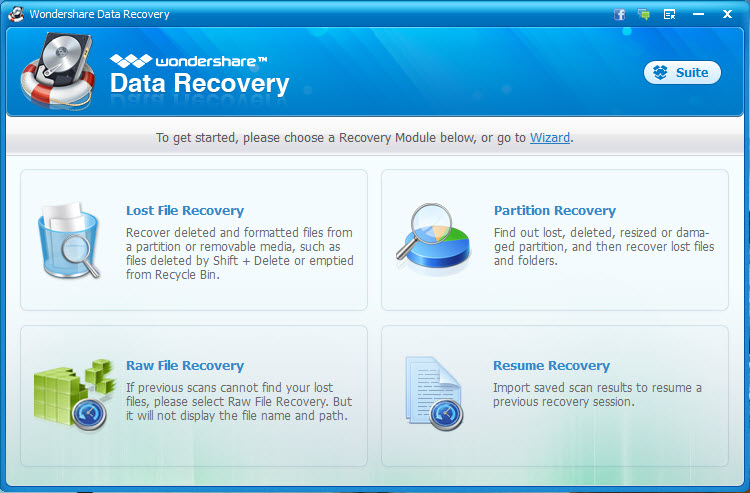
If there is a specific file type, such as image, video or email, that you are trying to recover from the USB flash drive, then you can make the selection. For recovering any other file-type or more than a particular kind, select the option that says ‘All File Types’.
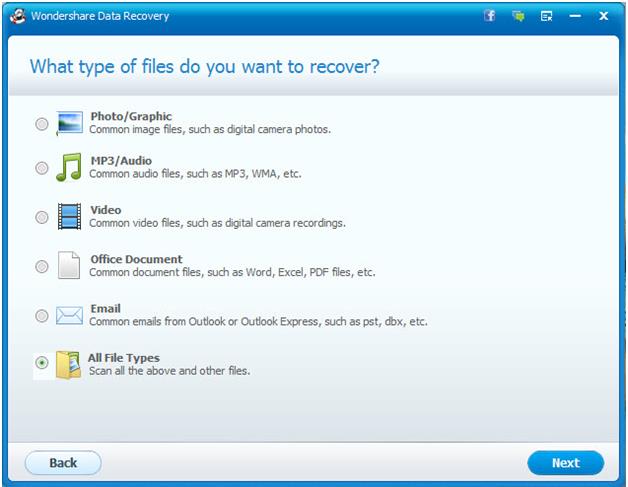
Step 4: Picking the USB flash Drive
You now have to tell the USB data recovery software where to look for your lost/deleted files. Select the option corresponding to ‘External Removable Devices’, choose the USB drive and click on Next.
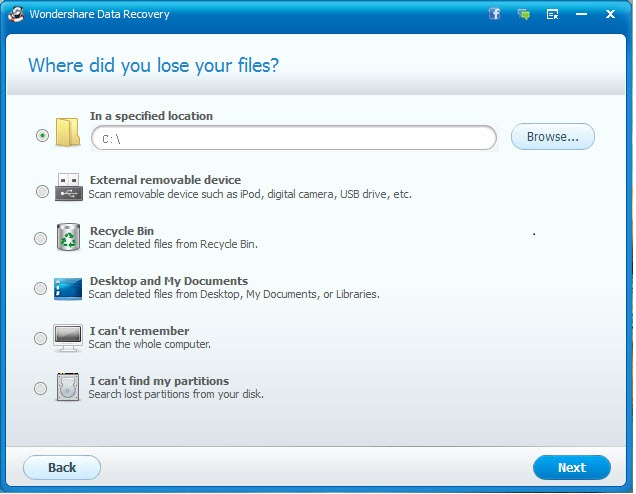
Step 5: Deep Scan Mode
You will also be asked if you want to enable the Deep Scan Mode before it scans the USB flash drive. With the Deep Scan Mode, the complete folder structure of the recovered file remains intact. However, if you enable this option, then the scanning time will also increase considerably. Select this feature if required and click on Start.
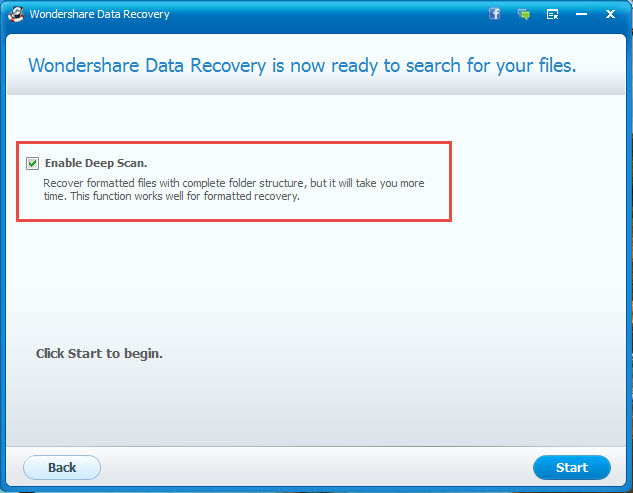
Step 6: Recovering Files Using the Scan Results
Depending on the capacity of the flash drive to be scanned, if Deep Scan Mode is selected recovery module, the scan may take a while. After the scan is complete, the USB data recovery software will show you a list of all the files that it can recover from the drive. You can select the ones that you want to recover. You can sort, search and preview the recoverable files to find the ones that you need.
After you select, enter the recovery location and the files will then be saved.
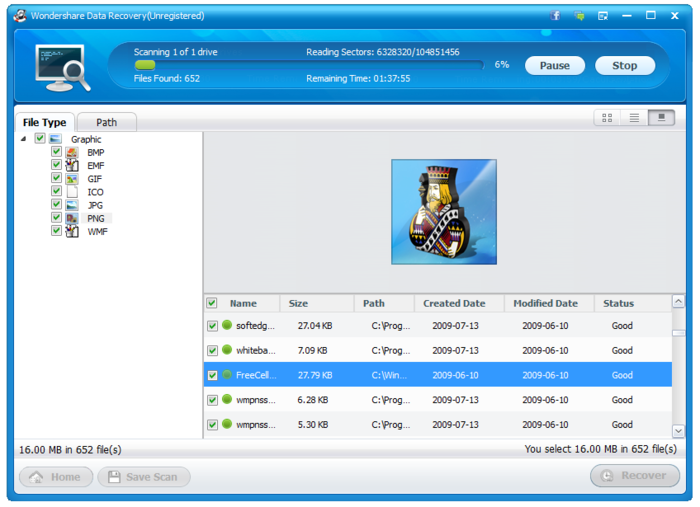
Tips for USB Data Recovery
With this tool, USB data recovery is no more a hassle. A few additional tips that you must remember for keeping the data in your USB flash drive safer are as follows:
- Do not eject the USB flash drive while it is in use- as this may corrupt or damage the data.
- Avoid copying or running unknown programs, as they may contain virus and can delete/corrupt your data.
- During USB file recovery, try to narrow down the search results by file type for an efficient process.
- Do not save the recovered files in the same USB drive you recovered them from. This could lead to overwriting and make other files in the disk unrecoverable.







COMMENTS