Installing the iOS 17 Beta is an excellent way to become frequented with all the upcoming new features. However, it’s possible that you may encounter software glitches or find that some of your apps may stop working entirely, causing you to remove iOS 17 Beta without a computer.
Moreover, beta updates are more focused on exploration than optimization, and may thus, cause your battery life to take a hit. Similarly, iOS is generally buggy by default, leading to potential data loss. If you’re facing the same problems or simply downloaded the Beta 17 version to test it out and wish to go back to iOS 16 without a computer, here’s a breakdown for a smooth downgrade.
Top 3 Methods to Back Up Your Data Before Downgrade
It’s vital to back up your data before downgrading to iOS 16 due to iOS 17 Beta problems, to ensure that your valuable data isn’t lost. This way you can restore all your previous storage once you acquire a new iOS version for your phone. Here’s how you can do this:
1. Back-Up Your iPhone via iCloud:
This method doesn’t require you to connect your iPhone to a computer. You simply have to have a stable internet connection to seamlessly back up your data through iCloud.
This is how you can prevent your data from vanishing with the help of iCloud:
2. Back-Up Your iPhone via iTunes:
In this method, you can automatically back up data when you remove iOS 17, by connecting your device to a computer through iTunes. Here’s a breakdown of this process.
3. Back-Up Your iPhone via iCareFone:
This software will ease the process of your iOS backup. It’s the next best option if you’re unable to back up data with the help of iCloud and iTunes. Furthermore, it’s a completely reliable platform, eliminating any risk of data loss when downgrading.
How to Remove iOS 17 or iPadOS 17 Beta? [Top 3 Ways]
Now that you know how to back up your data, let’s take a look at how can you uninstall the iOS 17 developer Beta and downgrade to the version of iOS you had before upgrading. Keep reading to explore your step-by-step guide.
1. Remove iOS 17 Beta from iPhone Without Computer:
Follow the following steps to remove iOS 17 Beta without a computer.
Step 1: Go to the “Settings” app on your iPhone and scroll down to the “General” option.
Step 2: Tap on “VPN & Device Management" where you’ll find your iOS Beta Profile and click on it.
Step 3: Finally, press “Remove Profile” to confirm your choice.
Step 4: All that’s left to do now is restart the device to complete the process. Once the iOS 17 Beta version is removed, your device will return to its previous version of iOS before the update.
2. Remove iOS 17 Beta Beta from iPhone via iTunes:
Even if you installed iOS 17 Beta on your iPhone through iTunes, you can downgrade it using the same app. However, to do so it’s vital that you have the most updated version of iTunes and macOS, and have previously backed up your data using iTunes.
Here’s what you need to do:
Step 1: Link your iPhone to your computer and open iTunes.
Step 2: Tap on your device icon to reveal the device summary page.
Step 3: Select the “Summary” tab which appears in the left column and choose the “Restore iPhone” option.
Step 4: You’ll now receive a “Confirm Selection” prompt. Select “Restore” to proceed with your downgrade.
Step 5: Following this, iTunes will install the latest stable version of iOS on your device.
Step 6: Once the download is finished, your device will restart, with the iOS 17 Beta version eliminated. You can retrieve your data from the original backup.
Make sure you back up your data before commencing with the downgrade process to prevent data loss. If you’re unable to navigate your way, here’s a video guide for further clarification.
3. Use ReiBoot to Remove iOS 17 Beta Without iTunes:
Tenorshare ReiBoot is a software designed specifically to help you deal with iOS issues, and yes, this includes a smooth downgrade from iOS 17 Beta to a more stable version without any data loss.
Additionally, it helps you resolve any common iOS system issues and repairs any iTunes errors that may arise when restoring or updating your device. If you’re wondering how to downgrade to older iOS, keep reading to find out.
Step 1: Download the software on your computer. Use a lighting cable to link your iPhone to the computer. Launch the software and select the "iOS Upgrade/Downgrade" button to move to the next step.
Step 2: Select “Downgrade” to begin the process
Step 3: Then tap on “Download” to install the firmware package
Step 4: Now click on “Initiate Downgrade” and wait for software to downgrade to iOS 16 from the iOS 17 Beta version on your device
Step 5: Tap on “Done” to return to your device and use your freshly downloaded version of iOS
Conclusion:
With that, we’ve covered all the possible avenues to answer your question of how to downgrade iOS without any hassle. Don’t waste your time getting tangled in options that will lead you to a dead end. Stick to our top 3 options and remove iOS 17 Beta without a computer.
FAQs:
Q1) Can I uninstall the beta version of iOS?
Yes, it’s possible to uninstall beta versions of iOS whenever you desire. However, it’s vital to back up your data before proceeding with the downgrade.
Q2) Can I go back to iOS 16?
It’s possible to revert iPhone to iOS 16 from iOS 17 through iTunes or more effectively and smoothly through several software and tools. The software does not eliminate your existing data, and neither do you have to download iTunes on your PC.

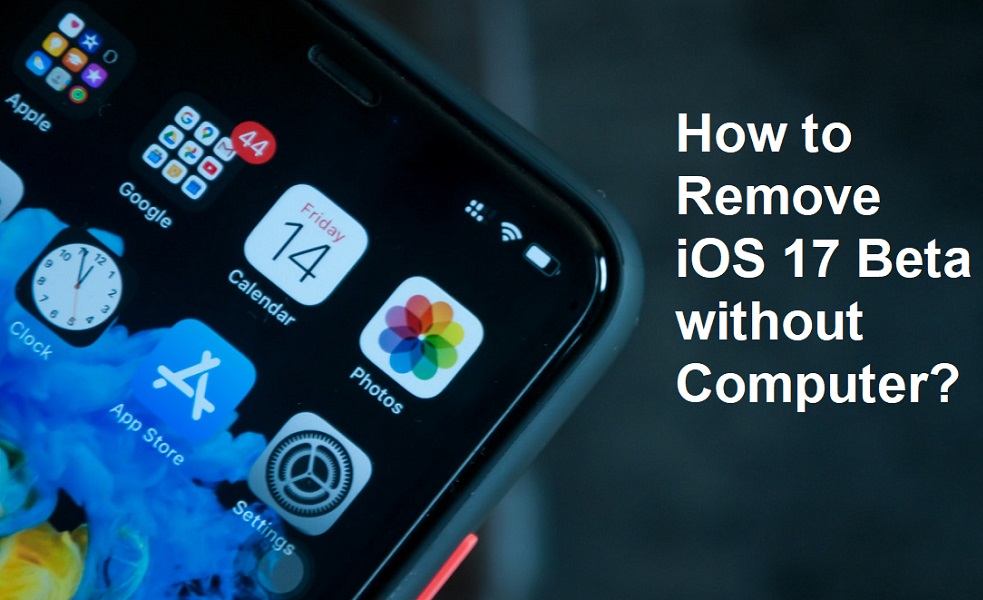
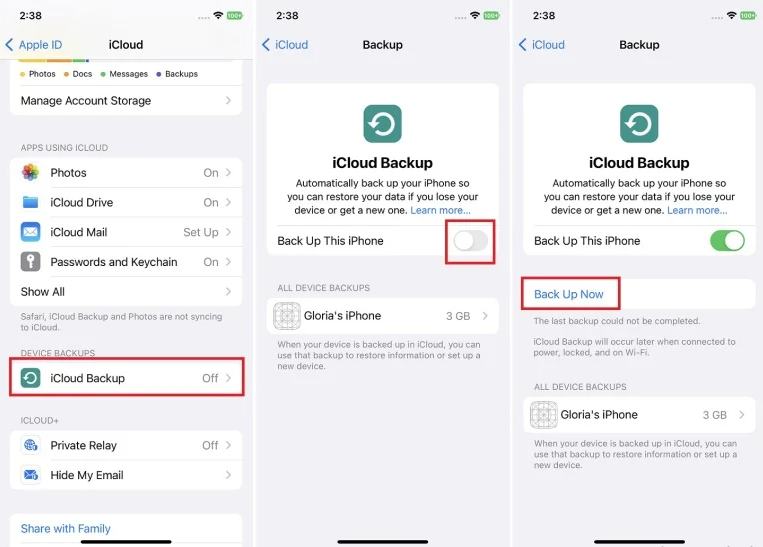
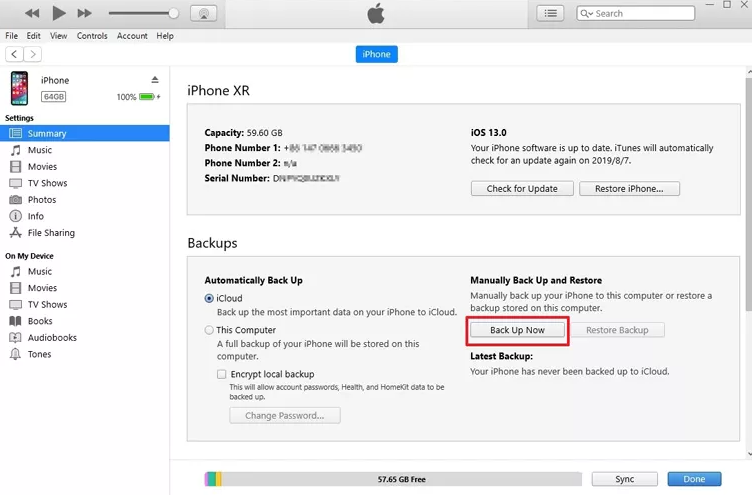











COMMENTS