Nowadays, we often hear the term “Information Security” . Even though we all know about it, we often wilfully choose to ignore such rules — ...
Nowadays, we often hear the term “Information Security”. Even though we all know about it, we often wilfully choose to ignore such rules — an understandable yet flawed approach. Everyone should understand how to hide messages on iPhone. It does not matter whether you are afraid to spoil a perfect surprise for your loved ones or wish to protect your data in a busy airport: your personal information should remain safe.
Hence, let us look closer at three efficient ways to achieve this goal.
How to Hide Text Messages on iPhone without Deleting Them?
Before dealing with the matters of concealment and subterfuge, we should also remember the opposite issue: it is ridiculously easy to delete your messages while merely trying to hide them. In most cases, it is still possible to find deleted messages on iPhone. Hence, let us look closer at the best ways to hide your messages on iPhone without deleting them.Method 1: How to Hide Text Messages from Specific Correspondents
Here is a simple yet very effective way to hide text messages on iPhone by separating them from all other messages:- Go to the Phone App.
- Find the Contacts option.
- Find the contact you need by typing their name in the Search text box.
- Look at the top right corner of the screen. There you will find the Edit option.
- Find the Delete Contact option and tap on it.
- Confirm that you indeed wish to delete it.
- Go to the Setting Menu and find the Messages option.
- Scroll down until you see the Message Filtering menu.
- Tap it to toggle with the Filter Unknown Senders Menu.
Method 2: How to Hide Notifications
Now that you understand how to hide iPhone text messages, it is also quite useful to learn how to deal with message notifications similarly:- Once again, visit the Settings app.
- Find the Notifications submenu.
- Look at the top of your screen. There you will see the Show Previews submenu.
- You can opt for the Never option. By selecting it, you will stop all notifications from jumping on the screen of your device.
- Alternatively, you can go for the “When Unlocked” option. This feature allows you to receive messages. However, it will hide all the previews.
- Next, you can limit notifications from any app you want. Just find the specific app and choose whether to allow or block notifications from it.
Method 3: How to Hide Alerts
Sometimes it is convenient to hide alerts in a chosen chain. This algorithm is quite simple:- Go to the Messages.
- Find those messages, which you want to hide from the chain.
- Tap the icon and find the Hide Alerts option.

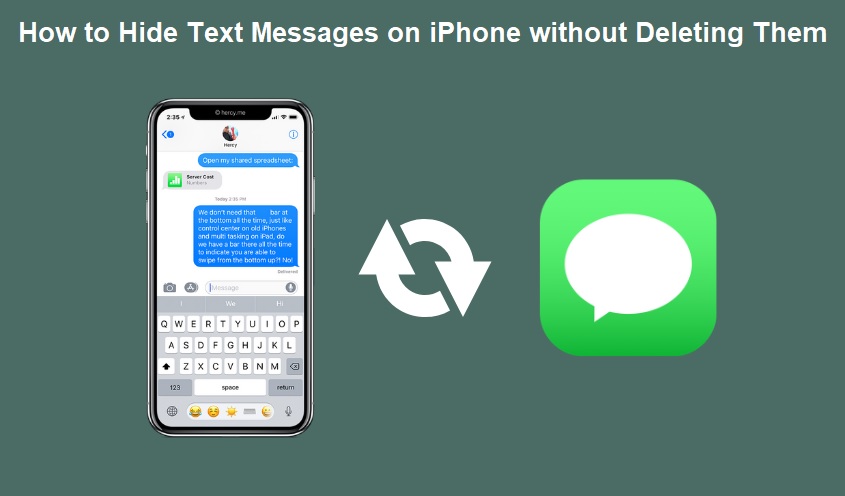






COMMENTS