Numerous restrictions, the inability to get to certain sites due to receiving blocks, and lack of anonymity - all these factors can seriously overshadow our stay on the Internet. How to facilitate our stay in the online space and avoid the newly-emerged "boundaries" of our access? VPN can come to the rescue - a means of accessing the network using "workarounds". But what are these paths, and how does this mechanism work?
What is a VPN?
The World Wide Web, as it has existed since the 90s, has always been famous for its freedom, and for good reason – it was conceived as a way for people to have unhindered access to information, a way to erase the boundaries between people and states.
Together with the expansion of access to the Network among the populations of different countries, this dream seemed to be approaching realization. But, as always, the good wishes of the developers were distorted by the users themselves.
The concept of the laws of "private property" quickly found its interpretation in the online space – for example, the emergence of rules for unhindered access to forums, determined by their creators and administrators. This was a kind of self-regulation of individual cells of the Internet, affecting only individual violators - in particular, has received a block, the user was deprived of access to the site.
Naturally, this state of affairs could not suit individuals, especially active personalities. They registered new accounts and easily passed through the barriers, wiping the nose of moderators.
But the advent of IP blocking instantly closed this possibility. Now, in order to get to the page, the user had to change either the Internet connection – for example, by changing the operator – or use the devices of friends.
But as you know, there are no insurmountable obstacles – anonymization technologies have entered the scene, including VPN. What is this technology?
You can sprinkle complex terms for a long time, referring to numerous technical documentation, but the principle of the VPN is extremely simple - we get access to certain pages on the Web, passing traffic through someone else's computer. This is roughly what it looks like in a schematic representation.
This is roughly what the scheme of work looks like. Surprisingly simple, isn't it?
What is Anonymity for?
Thus, using a VPN connection, we hide our data from the page used and our provider – it sees only the process of accessing the server, but not our files. But how can anonymity be useful to the common user?
The policy of many states regarding content has seriously tightened, and the war against piracy and unwanted pages has moved into an active phase – now sites are really blocked with the help of operators. Naturally, this situation does not satisfy everyone – few people will like it when everything is decided for him. And it is then that the means of anonymization and free access come to the rescue, including VPN.
We protect the network only for the good – no violations
Is the page blocked in our country? Let's go to it through the computers of another state! Is your IP address blacklisted by any forum? Use anonymization to get to the site in the person of an ordinary user. There are many problematic situations, and most of them are solved with the help of a VPN.
Policies regarding anonymization tools are also changing rapidly and perhaps someday we will need to use circumvention tools to gain access to... crawlers. But while the situation still allows us to freely use bypass systems, let's look at ways to connect a VPN on Windows 10.
How Do I Set Up a VPN?
By default, Microsoft provides all means to encrypt traffic through a user-defined server. The only thing that will need to be done additionally, in fact, to find the VPN server itself.
On the Internet, there are many paid solutions available - for constant use with high speeds and increased traffic - and free connection points, easily located on request by the type of "Free VPN servers".
On sites with information, you can find the basic data of the server required for its use. You will need to remember or write down just a few points - an IP address and a bunch of login and password that provides access to the network. Data on the speed and ping of the server indicate the speed of its use - the larger the first and the smaller the second, the better.
Let's consider the main ways to activate VPN by regular means of Windows 10.
Let's use the "Parameters" to create a connection
Create a VPN Connection Through the Settings Menu
The most standard and easiest way to connect is through "Settings". We recommend using it. To connect:
1. Go to the "Options" menu by clicking on the gear icon in the "Start" menu or by holding down the combination Win + I.
2. In the new window, go to the "Network and Internet" section by clicking on the tile of the same name.
3. Let's go to the left panel and select the "VPN" tab. Click on the "Add VPN connection" button by checking the parameters for using the network in roaming and metered connections if necessary.
4. In the opening window for creating a connection, fill in the following parameters: "Name or address of the server" - enter the IP address of our server, set the "Type of login data" to "Username and password" and enter the appropriate values in the fields that appear. We leave the rest of the parameters by default, "Connection Name" is determined at will - for example, "VPN Connection 1".
5. Click on the "Save" and "Connect" buttons.
The connection will be automatically activated. To change the connection data, simply go to the "Advanced Settings" section.
Disabling and deleting are performed by the corresponding buttons in the "VPN" tab in the "Network and Internet" section of "Settings" of Windows.
Additional VPN Programs and Private VPN Solutions
Microsoft's standard tools allow you to meet all the basic requirements for connecting and configuring a VPN connection, but some users still lack in-depth control over the process. And the flexibility of using the encryption server in the system leaves much to be desired - the connection parameters are automatically applied to the operation of all applications of the computer.
In such situations, third-party software comes to the rescue, allowing you to expand the functionality of working with networks and make a better connection setup. Consider a classic program of this type.
HideGuard VPN:
Fast, easy, simple – do I need more?
The application from the series is "found, downloaded and launched". Does not require complex settings. After downloading and running the program, we also enter the data of the VPN server used and use the window in the corner of the screen to quickly activate/disconnect the connection.
In addition to additional utilities, many non-anonymization applications use or give access to encryption by default. Using such approaches, it is possible to differentiate the encryption stream, using a connection from servers only for really necessary connections, without affecting the "home" network.
A striking example is a Telegram, which received VPN functionality in connection with its blocking. In addition to automatic bypass, the messenger client allows you to connect and use the data of your server without touching the main connection.
Another example is the Opera browser, which opened access to its VPN server for free and allowed it to be launched in just a few clicks. Browser encryption is a separate topic that is worth considering in more detail.
Set Up a VPN in Web Browser
We recommend that you use this method if your encryption requirements are limited to access to multiple blocked pages. By using a VPN connection exclusively in the browser, we will leave free access to the Internet for the rest of the PC applications.
Let's consider a typical setting on the example of the current version of Opera 60:
Encrypt traffic via Opera
1. Open the browser, open the "Menu" at the top of the screen, and select the "Settings" item, or simply pinch the alt + p combination.
2. In a new tab, go to the left pane by selecting the Advanced tab and the Features section.
3. Activate the "Enable VPN" item.
Information about the connected network will be displayed at the top of the screen – there we will be able to change the server used (Europe, Asia, or America) and find out the statistics of connection usage. Developers provide the connection for free.
When using Chrome-based browsers, you will need to use any of the many add-ons in the official Google store. We recommend choosing extensions by their rating and the number of downloads - this will avoid falling into the trap of scammers.

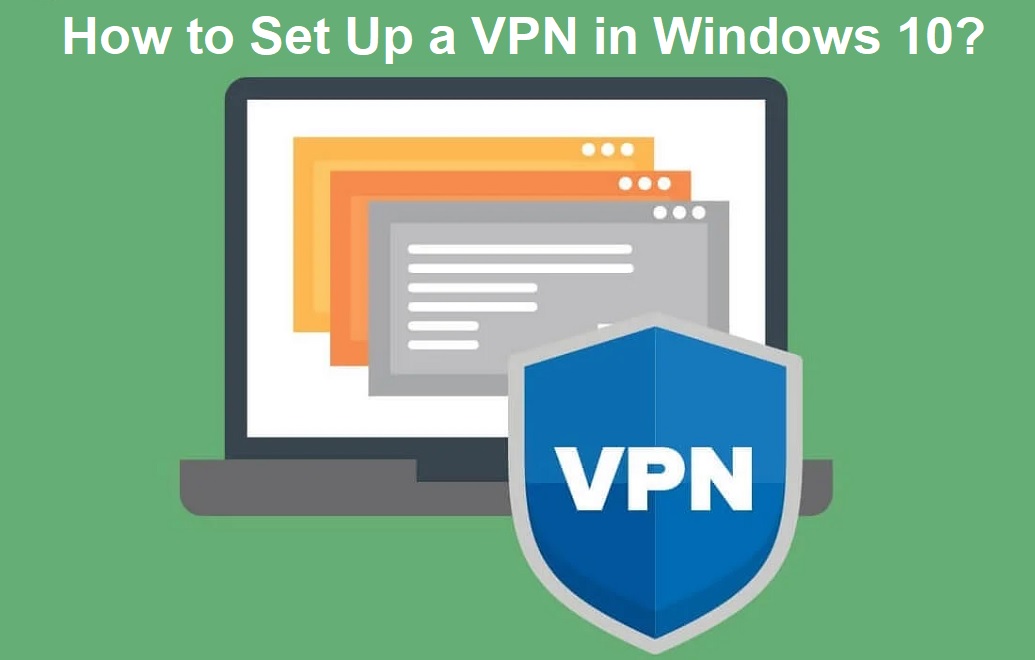






COMMENTS