Apple iPhone, iPad and iPod Touch devices are very popular communication devices for people all over the world and as you already know that...
Apple iPhone, iPad and iPod Touch devices are very popular communication devices for people all over the world and as you already know that all Apple iPhone, iPad and iPod Touch devices are powered by iOS Firmware and it is the most advanced mobile operating system with very useful features and functions. Now just like any other operating system, people often face some minor to major issues and problems in iOS software while using it, for instance; black screen, blue screen, white apple logo, recovery mode lag, locked screen, iOS update failure, etc. Therefore, if you are one of those users who are facing any kind of issue on your iOS-powered device, then this article will help you to solve and Fix iOS Issues with DIY approach. In this article you will learn How to Fix 30+ Common iOS Problems on iPhone, iPad and iPod Touch devices by using the most powerful iOS System Recovery Software.

The software is capable enough to solve various iOS-related system problems in safe and quick manner without any data loss and the software has the ability to repair iOS with DIY approach so that user will not have to go through the lengthy steps and procedures. The software offers two user-friendly modes i.e. Standard Mode and Advanced Mode so that user can fix iOS problems without doing factory reset and data loss. The two modes can be used for minor to major problems and its 100% effective in 30+ common iOS issues and problems.
The thing which makes this utility most comprehensive iOS Repair Tool for Apple users are its ability to perform multi-functions like One-Click Enter / Exit Recovery Mode for free on any iPhone, iPad and iPod Touch devices. The most common iOS issues that can be solve with this software includes; device stuck on white Apple logo, appearance of black screen or blue screen, stuck in DFU mode, iPhone/iPad/iPod keeps restarting, iPhone/iPad/iPod won't turn on, iPhone no service, stuck in recovery mode, stuck in locked screen, iOS update failure, iPod/iPad/iPhone screen flickering, WiFi disconnecting, etc.
OS: Windows 10, Windows 8, Windows 7, Windows Vista, Windows XP
CPU: 1.0 GHz 32 bit (x86) or 64 bit (x64)
Memory: Minimum 256 MB or more RAM (1024MB Recommended)
HDD Space: Minimum 200 MB free and above
iOS Firmware: iOS 13, iOS 12, iOS 11, iOS 10 and previous versions
CPU: 1.0 GHz Intel processor or above
HDD: 200 MB minimum or higher
RAM: Minimum 512 MB RAM or higher
Step # 1: Download "Joyoshare UltFix" software, install and run it. Now connect your respective iPhone/iPad/iPod device with computer or laptop. Click on "Start" button to go ahead.
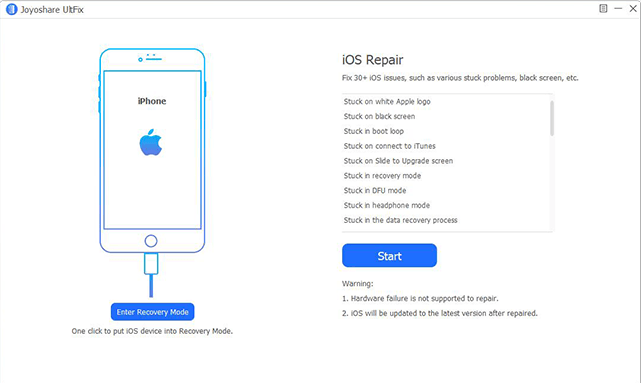
Step # 2: Here you can select the desired Repair Mode: Standard Mode (without data loss) or Advanced Mode (erase all data). You can now manually set your iPhone/iPad/iPod device to DFU or Recovery Mode. Just navigate to run Joyoshare UltFix >> Press "Start" >> Choose a repair mode >> Click "Next" >> Connect iOS device >> Choose device model >> Follow mentioned steps to enter device into Recovery Mode/DFU.
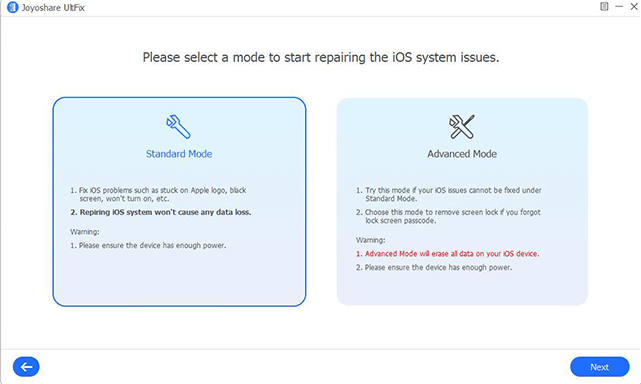
Step # 3: Click on "Next" to start downloading firmware package. Confirm your iPhone/iPad/iPod device details carefully and continue to Press, "Download". You now need to wait until software finishes downloading and verifying the iOS firmware package.
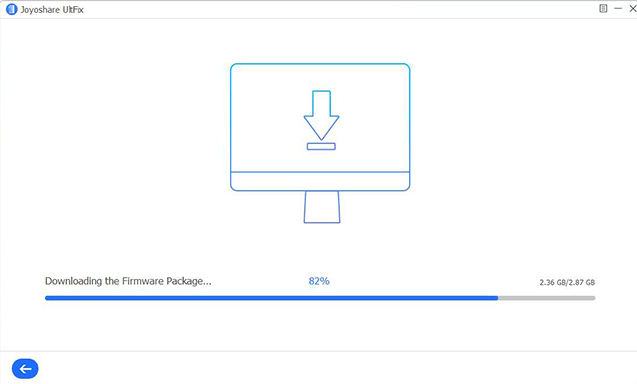
Step # 4: Here you can start fixing the iOS system issues with simple one-click on the "Repair" button. The software will instantly unzip the firmware package and repair the iOS for you. After repair finishes, please make sure to check whether the iOS device can boot normally. You should connect the iOS device in entire repairing process. If you have chosen "Advanced Mode" to repair iOS then you should restore data with iTunes or iCloud backup.
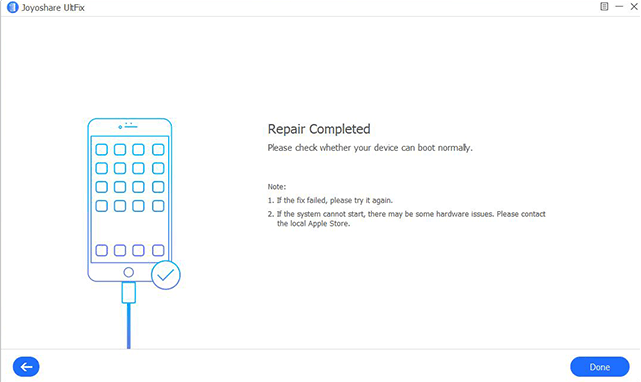
Note: If you still find any issue or problem with your iOS-powered device after following our guide and tutorial then you can try it again or contact the local Apple store or repair shop to fix possible hardware related issues.

How to Fix iOS Problems and Issues on iPhone, iPad and iPod?
The iOS system recovery tool that we are going to use is called "Joyoshare UltFix" and it’s available for Windows and Mac operating systems and it’s also compatible with latest iOS 13 Firmware and older iOS 12, iOS 11, iOS 10 and former versions.The software is capable enough to solve various iOS-related system problems in safe and quick manner without any data loss and the software has the ability to repair iOS with DIY approach so that user will not have to go through the lengthy steps and procedures. The software offers two user-friendly modes i.e. Standard Mode and Advanced Mode so that user can fix iOS problems without doing factory reset and data loss. The two modes can be used for minor to major problems and its 100% effective in 30+ common iOS issues and problems.
The thing which makes this utility most comprehensive iOS Repair Tool for Apple users are its ability to perform multi-functions like One-Click Enter / Exit Recovery Mode for free on any iPhone, iPad and iPod Touch devices. The most common iOS issues that can be solve with this software includes; device stuck on white Apple logo, appearance of black screen or blue screen, stuck in DFU mode, iPhone/iPad/iPod keeps restarting, iPhone/iPad/iPod won't turn on, iPhone no service, stuck in recovery mode, stuck in locked screen, iOS update failure, iPod/iPad/iPhone screen flickering, WiFi disconnecting, etc.
Windows System Requirements:
The software can be run on following computers and laptops powered by Windows.OS: Windows 10, Windows 8, Windows 7, Windows Vista, Windows XP
CPU: 1.0 GHz 32 bit (x86) or 64 bit (x64)
Memory: Minimum 256 MB or more RAM (1024MB Recommended)
HDD Space: Minimum 200 MB free and above
iOS Firmware: iOS 13, iOS 12, iOS 11, iOS 10 and previous versions
Mac System Requirements:
OS: Mac OS X 10.8 or laterCPU: 1.0 GHz Intel processor or above
HDD: 200 MB minimum or higher
RAM: Minimum 512 MB RAM or higher
Step-by-Step Guide to Repair iOS Issues on iPhone, iPad and iPod
Following are quick steps users should follow to repair iOS system issues automatically with safety and security and without any data loss.Step # 1: Download "Joyoshare UltFix" software, install and run it. Now connect your respective iPhone/iPad/iPod device with computer or laptop. Click on "Start" button to go ahead.
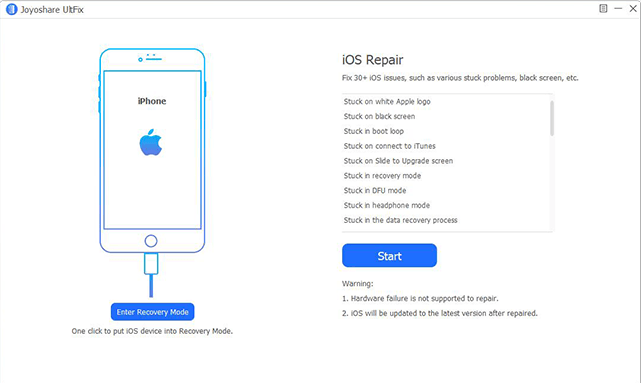
Step # 2: Here you can select the desired Repair Mode: Standard Mode (without data loss) or Advanced Mode (erase all data). You can now manually set your iPhone/iPad/iPod device to DFU or Recovery Mode. Just navigate to run Joyoshare UltFix >> Press "Start" >> Choose a repair mode >> Click "Next" >> Connect iOS device >> Choose device model >> Follow mentioned steps to enter device into Recovery Mode/DFU.
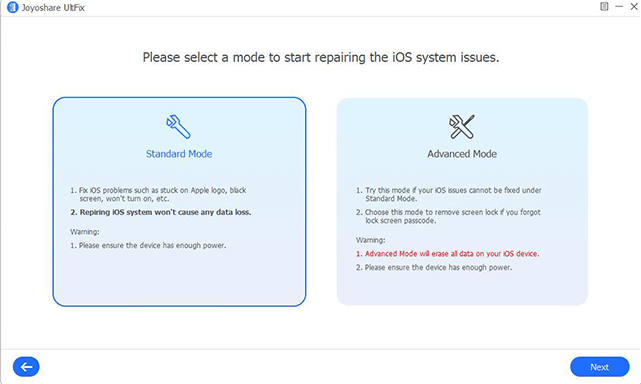
Step # 3: Click on "Next" to start downloading firmware package. Confirm your iPhone/iPad/iPod device details carefully and continue to Press, "Download". You now need to wait until software finishes downloading and verifying the iOS firmware package.
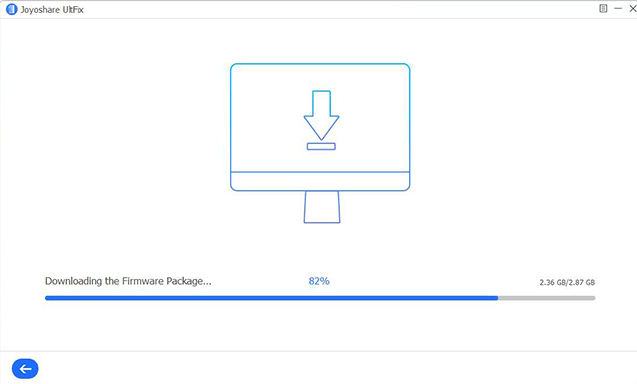
Step # 4: Here you can start fixing the iOS system issues with simple one-click on the "Repair" button. The software will instantly unzip the firmware package and repair the iOS for you. After repair finishes, please make sure to check whether the iOS device can boot normally. You should connect the iOS device in entire repairing process. If you have chosen "Advanced Mode" to repair iOS then you should restore data with iTunes or iCloud backup.
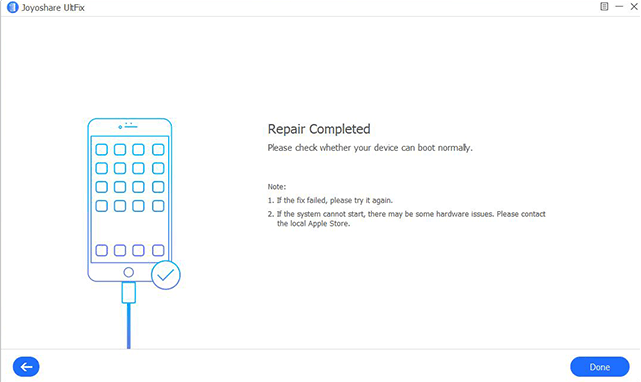
Video Guide to Repair iOS Problems on iPhone, iPad and iPod
To better understand our aforementioned step-by-step guide, you can also watch our video tutorial to fix iOS issues and problems.Note: If you still find any issue or problem with your iOS-powered device after following our guide and tutorial then you can try it again or contact the local Apple store or repair shop to fix possible hardware related issues.







COMMENTS