Forgetting your password is a common issue which can occur with anybody in spite of using the same Apple ID for all the iOS devices. But...
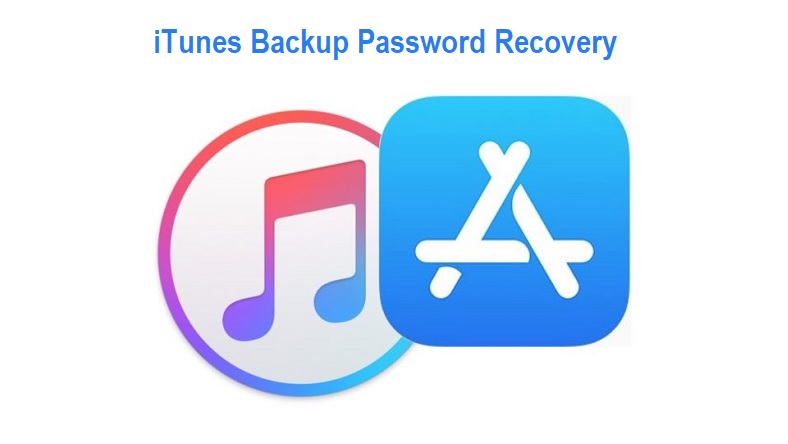
Forgetting your password is a common issue which can occur with anybody in spite of using the same Apple ID for all the iOS devices. But if you take in terms of accessing your encrypted backup files stored in iTunes, then it is indeed a serious problem. iTunes is basically a feature, where you can store all your backup files for later use. So in case you forget the password which protects the feature, then you shall not be able to download, purchase, or access any of its contents. In fact, you shall not even be able to use any of the iOS features, for the password is same for all.
Here in this article, we would demonstrate your few methods which would definitely help you to recover your iTunes Backup password in no time.
Continue reading to know the methods in full length.
Method # 1: Recall the Password
The passwords that we set for various devices nowadays are mostly inspired by personal details, like favorite color, favorite, place, etc. so it is better to try out your memory to find out the password first instead of spending unnecessary time with technical ardor. Here in this section, we have listed few of those hints which you can use to churn your memory for the good of recalling the forgotten iTunes password.
- Favorite color
- Favorite place
- Frequently used mobile number
- Vehicle number
- Spouse name and date of birth
- Any favorite pattern of number
- Debit card number
- Credit card number
- House address
Method # 2: Reset Password with Forgot Apple ID Option
This is one of the easiest and quickest methods which is available with mostly all the major sections of digital features. Here you don’t you have to use your intellect for additional ideas rather you have to use your associated devices information to reset your iTunes password. The steps of the method are elaborated as follows:
Step 1: Firstly try to sign-in to your iTunes store with any random password.
Step 2: When you are password is found to be incorrect, you will be displayed the option “Forgot Apple ID or Password” or you can directly go to My Apple ID and choose Forgot Apple ID or Password.
Step 3: Firstly enter your Apple ID credential which is generally your integrated email address. In case you forget your Apple ID, click Forget Apple ID.
Step 4: Once you have entered your Apple ID, now there will be two options to choose from either by Email Authentication or Answer Security Questions.
Step 5: If you select Email authentication, then you will receive a verification mail, which you have to click to reset your password. And if you choose answer security questions, then you have to answer two questions to reset your password.
Step 6: Once the password is set, use the newly created password this time to enter your iTunes store to access all your contents.
Cons:
- If you forget your authentication email ID, this method would not work.
- If you are unable to answer your security questions, then you will not be able to reset your password.
The iSeePassword iTunes Password Recovery Tool is designed to unlock encrypted iTunes backup files which are very difficult to be unlocked using other alternatives. The tool simply utilizes advanced cryptography analysis to render the security breaches insecure by brute force attack on password protection algorithms and thus makes it easier to decrypt the password anytime.
Key Features:
- It is compatible with all the Windows versions, namely XP/Vista/7/8/10.
- It supports Mac computers as well.
- Due to advanced password recovery mechanism, no damage is done to the encrypted data.
- It supports any version of iTunes.
- It facilitates features by which you can pause the recovery process and can resume any time later as per your need.
- A spare working computer.
- iSeePassword iTunes Password Recovery tool file.
Step 1: Download the program from the official site and install it on your PC. Launch it with admin privileges.
Step 2: Off the main tool windows, you will get to see that your backup files are being detected. In case they are not detected, you have to Import it using “import” button manually.

Step 3: Register the program using your email and registration code to make it full version in case you have downloaded the trial version of the tool.

Step 4: Select the attack type from the two available options- Brute-Force attack and Mask Attack. Brute force attack is needed when you can’t recall even the slightest bit of information of your password and Mask Attack is needed when you still remember a part of your password, like length, characters, etc. Since each attack type has varied requirements, you need deliberately select the attack type to decrypt your iTunes password as per your status.

Step 5: Once you are completely set with your preferences, click “Start” button to start the decryption process. It will take some depending on the size of the password. Moreover, the more detailed information you provide, the faster it decrypts the password.

Step 6: You can Pause and Resume the process in between if you need.
Step 7: Once the decryption process is over, you will receive a pop-up button “Congratulations! The password has been found”. Click on the copy button and paste the recovered password to a safer place from where you can retrieve later on again.

Conclusion:
Forgetting passwords to iTunes is a very common issue with most of the iOS device users. And they mostly freak out due to insufficient resources and information regarding the recovery. The methods mentioned in the article would definitely help you resolve your issue. But if you look out for a guaranteed result, better stick to the third method as the first two methods have got many demerits which cannot be taken for granted.







COMMENTS