Effective Gmail account management is really important to organize Emails and save time and increase productivity. Here you will get Top 4 Best Gmail Tips.
The bad news about email is that it could be an absolute time suck. If you have a particularly active account, you can easily spend a couple of hours each day managing your inbox. The good news is that there are a variety of tools, tips, and techniques that can make all of this easier and less time consuming. Try out the following 4 Gmail account management tips and tricks, and watch your productivity improve.
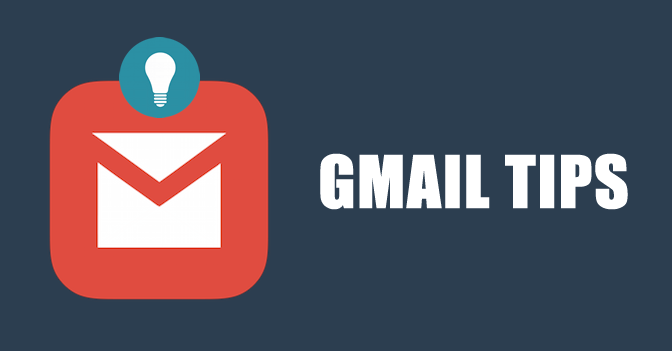
Note: A few of these tips are a part of Gmail labs. These are set of experimental features that have been developed specifically to enhance your Gmail user experience. You can access Gmail labs by clicking on the settings button while you are in your Gmail account, selecting “settings” from the drop-down menu, then clicking on the lab's tab. There are a lot of really cool things, so feel free to explore your options there. Also, don’t forget to look in the general settings tab as well. There are lots of nifty customization options there. We will go into detail on a few of these here.
1. Save Clicks with Auto-Advance
You arrive at your office bright and early in the morning. After you grab your cup of coffee, you log into your computer and open your Gmail. As usual, you have nearly 100 emails in your inbox, and it’s time to start reading. So, you click on your first item, then you read/respond/delete or taking whatever action you need to. Then, you click back to your inbox, just to click on the next email. This goes on and for the duration of those 100+ emails. This is a real productivity killer. Fortunately, all you need to do is go into Gmail Labs and search for Auto-advance.

When you enable this in your Gmail account, instead of navigating back to your inbox or another folder, you automatically move to the next email. Once you have activated this tool, you can click on the general settings tab to configure it. There are options to automatically advance to the next newest email, the next older email, or to go back to the list. You may not save hours of time with this tip, but you will certainly get a few minutes of your morning back.
2. Use Unroll.ME to Manage Email Subscriptions
Be honest. Have you ever subscribed to an email list for no other reason than accessing content or to qualify for a special offer? Most people have. It is, after all, one of the biggest trends in digital marketing to get people to subscribe to discounts or content. The only problem is that once you subscribe, you get exactly what you signed up for. This means daily, weekly, or monthly emails full of written content that might or might not be useful to you. Then there are the subscriptions that you really did want, that can, unfortunately, get lost in all of the clutter. So, when things hit your email from your many subscriptions you send them to archive or you delete them out right. After all, who has time to sort through that mess and unsubscribe from everything?

Now, imagine being able to take care of all of this at one time and in only a few minutes If you visit the Unroll.ME website and sign up, you can do just that. This tool will scan through all of your Google's Gmail folders and find every one of your subscriptions. Then, it will provide you with a list of these subscriptions with options for handling each one. You can simply unsubscribe, leave the subscription as is, or send it to your roll up the list. Your roll up list is a list of subscription emails that you still want, but don’t necessarily want to deal with multiple times each day. Instead, you receive those items once a day in digest form.
3. Don’t Waste Valuable Time Being a Compulsive Inbox Checker
It might seem as if it only takes a few seconds to check your inbox, but throughout the day that time adds up. Not only that, it also takes your head out of what you were doing when you interrupted yourself. To make things worse, even if there is something new, chances are it wasn’t any more pressing than what you stopped doing to check. Instead of checking throughout the day, consider setting aside two or three times each day to read, respond, and then delete or categorize your incoming mail. You could also spend this time carefully writing and sending out emails. If you really want to buzz yourself when something new lands in your inbox, you can go into your email settings and turn on desktop notifications.
4. Use Canned Responses as a Time Saver
Consider this scenario. Your marketing department has just launched a “coming soon” ad campaign as a way to tease up interest about a new product line and inform with online reviews. This is a great thing. Buzz has been created and people are clearly excited about what is coming. The only downside is that you happen to be the contact person for media types and impatient consumers who want to know more. As a result, your email is full of queries about this new product line. Since you can’t ignore customers or the media, you dutifully answer each email as quickly as you can.
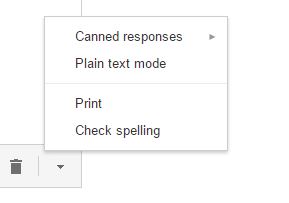
Then you realize something. You’ve spent the past hour sending essentially the same set of two or three emails over and over again. If you enable canned responses in Gmail labs, you can simply hit reply on an email that you receive, and then click on the arrow at the bottom right of the response box for more options. There, you can click on canned responses. If you haven’t created any, you will be given the option to create one, or you can select from an existing canned response. All that’s left to do is hit send.
Conclusion
By design, these 4 Gmail hacks are super easy to implement, and they don’t cost any money. Hopefully, they will help you keep your email accounts better organized, cleaned up, and save you time that could be spent on more productive pursuits.
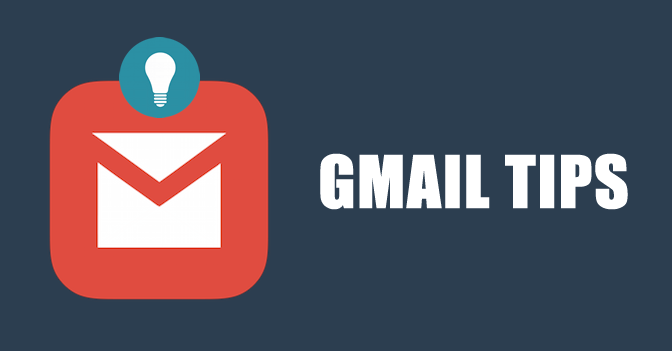
Note: A few of these tips are a part of Gmail labs. These are set of experimental features that have been developed specifically to enhance your Gmail user experience. You can access Gmail labs by clicking on the settings button while you are in your Gmail account, selecting “settings” from the drop-down menu, then clicking on the lab's tab. There are a lot of really cool things, so feel free to explore your options there. Also, don’t forget to look in the general settings tab as well. There are lots of nifty customization options there. We will go into detail on a few of these here.
1. Save Clicks with Auto-Advance
You arrive at your office bright and early in the morning. After you grab your cup of coffee, you log into your computer and open your Gmail. As usual, you have nearly 100 emails in your inbox, and it’s time to start reading. So, you click on your first item, then you read/respond/delete or taking whatever action you need to. Then, you click back to your inbox, just to click on the next email. This goes on and for the duration of those 100+ emails. This is a real productivity killer. Fortunately, all you need to do is go into Gmail Labs and search for Auto-advance.

When you enable this in your Gmail account, instead of navigating back to your inbox or another folder, you automatically move to the next email. Once you have activated this tool, you can click on the general settings tab to configure it. There are options to automatically advance to the next newest email, the next older email, or to go back to the list. You may not save hours of time with this tip, but you will certainly get a few minutes of your morning back.
2. Use Unroll.ME to Manage Email Subscriptions
Be honest. Have you ever subscribed to an email list for no other reason than accessing content or to qualify for a special offer? Most people have. It is, after all, one of the biggest trends in digital marketing to get people to subscribe to discounts or content. The only problem is that once you subscribe, you get exactly what you signed up for. This means daily, weekly, or monthly emails full of written content that might or might not be useful to you. Then there are the subscriptions that you really did want, that can, unfortunately, get lost in all of the clutter. So, when things hit your email from your many subscriptions you send them to archive or you delete them out right. After all, who has time to sort through that mess and unsubscribe from everything?

Now, imagine being able to take care of all of this at one time and in only a few minutes If you visit the Unroll.ME website and sign up, you can do just that. This tool will scan through all of your Google's Gmail folders and find every one of your subscriptions. Then, it will provide you with a list of these subscriptions with options for handling each one. You can simply unsubscribe, leave the subscription as is, or send it to your roll up the list. Your roll up list is a list of subscription emails that you still want, but don’t necessarily want to deal with multiple times each day. Instead, you receive those items once a day in digest form.
3. Don’t Waste Valuable Time Being a Compulsive Inbox Checker
It might seem as if it only takes a few seconds to check your inbox, but throughout the day that time adds up. Not only that, it also takes your head out of what you were doing when you interrupted yourself. To make things worse, even if there is something new, chances are it wasn’t any more pressing than what you stopped doing to check. Instead of checking throughout the day, consider setting aside two or three times each day to read, respond, and then delete or categorize your incoming mail. You could also spend this time carefully writing and sending out emails. If you really want to buzz yourself when something new lands in your inbox, you can go into your email settings and turn on desktop notifications.
4. Use Canned Responses as a Time Saver
Consider this scenario. Your marketing department has just launched a “coming soon” ad campaign as a way to tease up interest about a new product line and inform with online reviews. This is a great thing. Buzz has been created and people are clearly excited about what is coming. The only downside is that you happen to be the contact person for media types and impatient consumers who want to know more. As a result, your email is full of queries about this new product line. Since you can’t ignore customers or the media, you dutifully answer each email as quickly as you can.
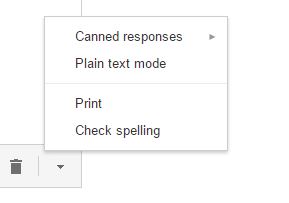
Then you realize something. You’ve spent the past hour sending essentially the same set of two or three emails over and over again. If you enable canned responses in Gmail labs, you can simply hit reply on an email that you receive, and then click on the arrow at the bottom right of the response box for more options. There, you can click on canned responses. If you haven’t created any, you will be given the option to create one, or you can select from an existing canned response. All that’s left to do is hit send.
Conclusion
By design, these 4 Gmail hacks are super easy to implement, and they don’t cost any money. Hopefully, they will help you keep your email accounts better organized, cleaned up, and save you time that could be spent on more productive pursuits.







COMMENTS