If you're Mac and Linux operating system user, then you will be pleased to know that now you can Download and Install Android OS on Ma...
If you're Mac and Linux operating system user, then you will be pleased to know that now you can Download and Install Android OS on Mac OS X and Linux systems as well i.e. Mac OS X v10.9 Mavericks, OS X v10.8 Mountain Lion, OS X v10.7 Lion, OS X v10.6 Snow Leopard, OS X v10.5 Leopard and Linux, Ubuntu v11.04+ or higher. You can follow our below guide, method and tutorial on How to Download and Install Android 4.4 KitKat on Mac OS X, Linux PC and Laptops as Dual Boot.

Android x86 ISO Files are available for Mac and Linux systems, which can be installed via bootable CD/DVD or bootable USB flash drive. Users can also multi Dual Boot Android with Mac OS X and Linux on PC and Laptops. We are sharing working tutorial and guide on How to Install Android on Mac OS X and Linux PC and Laptops.
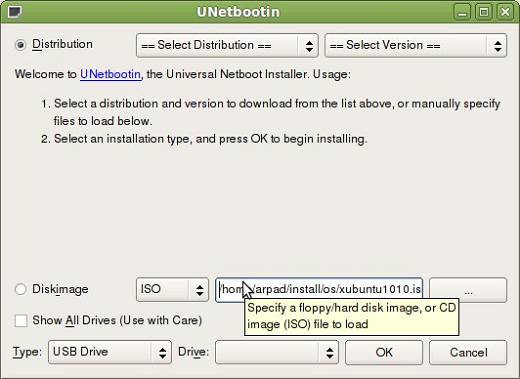

Supported Android x86 OS Versions ISO Files for Mac and Linux:
- Android Froyo - v2.2 to v2.2.3
- Android Gingerbread - v2.3 to v2.3.7
- Android Honeycomb - v3.0 to v3.2.6
- Android Ice Cream Sandwich - v4.0 to v4.0.4
- Android Jelly Bean - v4.2 to v4.3
- Android KitKat - v4.4.2
Supported Mac OS X and Linux OS for Android x86 ISO Installation:
- OS X v10.9 Mavericks
- OS X v10.8 Mountain Lion
- OS X v10.7 Lion
- OS X v10.6 Snow Leopard
- OS X v10.5 Leopard
- Linux, Ubuntu v11.04+ or higher (You can type: sudo apt-get install unetbootin)
Prerequisites Instructions and Downloads for Android x86 ISO Installation:
- Download Android x86 ISO Files (Select most appropriate version)
- Download UNetbootin Tool for Mac OS X (Link 2) (To create bootable USB)
- Download UNetbootin Tool for Linux OS (Link 2)
- 1 Bootable CD/DVD or USB Flash Drive
- 10GB Free Hard Disk Space for Android KitKat v4.4.2
- 8GB Free Hard Disk Space for Android Jelly Bean v4.2 to v4.3
- 2GB Free Hard Disk Space for Android Froyo to ICS
How to Install Android on Mac OS X and Linux PC, Laptops as Dual Boot
Step 1: Download the most appropriate Android-x86 ISO version and UNetbootin Tool on your PC / Laptop powered by Mac OS X or Linux.
Step 2: In case you're using CD/DVD, then Burn the Android x86 ISO File. After Burning, Restart your device, Go to Boot Device Selection menu; select the CD / DVD option.
Step 3: In case you're using USB flash drive, Using UNetbootin Tool, Create a bootable USB flash drive by using the ISO image file, which you have downloaded in Step 1. Just click on the Disk image button as appearing in below image and point it towards the Android x86 ISO.
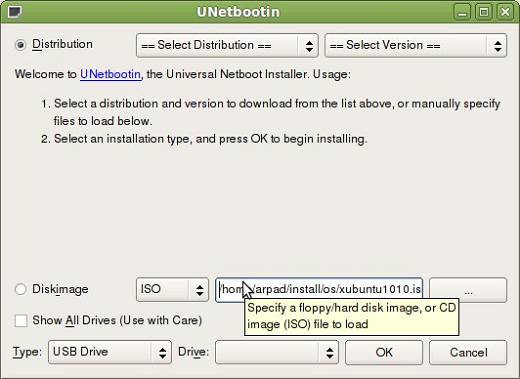
Step 4: Now, Reboot your PC / Laptop through USB flash drive. (First set USB as boot first option and before CD/DVD within system’s BIOS)
Step 5: After that, GRUB like menu will appears generated by UNetbootin Tool, Just select Install Android-x86 to your hard disk.
Step 6: Now, Select your any hard disk drive for Android x86 installation i.e. E:\ or F:\ or you can also create new partition.
Step 7: You will see few prompts messages pertaining to installation of GRUB Bootloader. Make sure to allow it by selecting 'Yes'. If you're on Linux, Ubuntu / already installed GRUB Bootloader, Select 'No'.
Step 8: After that, Another prompt message will ask you to 'Make system /r/w'. Just press 'Yes', if you like to modify Android x86.
Step 9: Now, If you’re installing Android v4.0 ICS or older firmwares, you will get another prompt to install virtual SD card. Use 1800 MB or (2GB) for space, its maximum supported.
Step 10: Now, Reboot your Mac OS X or Linux OS PC / Laptops. After Restart, You will be able to multi Dual Boot Android with Mac OS X or Linux. Congratulations!! You're done.
Note: For any help, assistance and troubleshooting, Click here.
Note: For any help, assistance and troubleshooting, Click here.







COMMENTS