25PP,2,3G,3,4G,5,Absinthe,5,Adobe Flash,3,Ads,30,Affiliate Marketing,10,AliExpress,1,Amazon,55,Amazon Phone,1,Amazon Tablet,7,AMD,5,Android,255,Android 10,2,Android 11,2,Android 12,2,Android 6,3,Android 7,4,Android 8,9,Android 9,4,Android APK,34,Android Apps,127,Android Auto,3,Android Games,20,Android GApps,3,Android Gingerbread,2,Android Ice Cream Sandwich,8,Android Jelly Bean,21,Android KitKat,12,Android Lollipop,10,Android Marshmallow,3,Android N,5,Android Nougat,5,Android O,7,Android Oreo,8,Android P,2,Android PC Suites,1,Android Pie,3,Android Q,2,Android R,2,Android SDK,9,Android TV,11,Android USB Drivers,2,Android Wear,10,Angry Birds,6,Anti Virus,18,App Developer,67,Apple,803,Apple CarPlay,1,Apple Pay,3,Apple Store,19,Apple TV,122,Apple Watch,87,Apps,151,ARM,2,Asus,2,ATT,7,Baidu,2,Battery,2,Bill Gates,2,Bing,16,Bitcoin,68,Bittorrent,5,BlackBerry,11,BlackBerry App,3,Blockchain,28,Blogger,53,Blogs,85,Bluetooth,7,Business,802,BuySellAds,1,Call Center,7,Camera,9,Cars,31,CCTV,1,Certifications,28,China Mobile,3,Chrome,26,Chrome OS,6,ChromeBook,2,ChromeBox,2,Chromium,4,CISPA,1,Cloud,49,CMS,7,Communication,21,Computer,80,Cortana,1,Credit Cards,10,CRM,16,Cryptocurrency,102,Currency,74,Cyberbullying,7,Cydia,49,Cydia Apps,11,Cydia Tweaks,11,Debit Cards,7,Developers,101,Digital Camera,9,Digital Marketing,431,Digital Signage,5,Disqus,1,DMCA,1,Doodle,1,DOS,1,Downgrade,18,Dropbox,1,Drupal,3,Earn Money,84,EarPods,2,eCommerce,64,Electra,6,Electronic Arts,1,Emulator,8,Encryption,2,Entrepreneurs,116,eReader,4,eSignature,2,Ethereum,30,Evasi0n,16,eWallet,12,Facebook,139,Facebook Ads,13,Facebook Apps,20,Facebook Credits,4,Facebook Developers,4,Facebook Like,8,Facebook Marketing,14,Facebook Messenger,5,Facebook Pages,9,Facebook Photos,2,Facebook Stocks,2,FacePAD,1,FaceTime,2,FileSonic,2,Finance,225,Firefox Add-Ons,2,Firefox OS,2,Fitbit,1,Foursquare,1,FP,15,Framaroot,4,Free Stuff,27,Gadgets,238,Galaxy Nexus,2,Galaxy S-Voice,2,Game of Thrones,1,Games,85,Gaming Console,12,Gaming Laptops,15,GApps,2,GearBest,6,Gifts,6,Gmail,13,Google,253,Google +1,10,Google Ads,5,Google Adsense,3,Google Adwords,6,Google Analytics,3,Google Apps,11,Google Earth,2,Google Fit,2,Google Glass,8,Google IO Conference,4,Google Map,7,Google Music,2,Google Nexus,13,Google Nexus Player,1,Google Panda,1,Google Penguins,1,Google Play Edition,1,Google Play Store,18,Google Plus,16,Google Plus Pages,6,Google Search,45,Google TV,5,Google Voice,6,Google Wallet,1,Google+,15,Google+ App,1,Google+ Pages,6,Graphic Design,19,GreenPois0n,28,Groupon,6,GSM,3,Guest Posts,10,h3lix,2,Hack,99,Hackintosh,4,Hard Disk,14,Hard Drive,17,HDD,16,Headsets,9,HealthVault,1,Home Automation,16,Honor,1,Hootsuite,1,Hostgator,2,Hotspot Shield,1,HP,2,HTC,16,HTC One,6,HTML5,16,HTTPS,3,Huawei,4,Huawei Honor,3,Hyper-V,5,IBM,2,iCloud,31,iGoogle,2,iMac,10,Infographic,212,Instagram,26,Intel,8,Internet,578,Internet Explorer,18,Internet IPOs,1,Internet Marketing,234,Internet Protocols,4,iOS,497,iOS 10,21,iOS 11,28,iOS 12,33,iOS 13,20,iOS 14,26,iOS 15,19,iOS 16,5,iOS 17,6,iOS 18,1,iOS 4,1,iOS 5,17,iOS 5.0.1,5,iOS 5.1,9,iOS 5.1.1,12,iOS 5.2,1,iOS 5.2.1,1,iOS 6,73,iOS 6.0.1,13,iOS 6.0.2,5,iOS 6.1,21,iOS 6.1.1,3,iOS 6.1.2,4,iOS 6.1.3,7,iOS 6.1.4,4,iOS 6.1.5,2,iOS 6.1.6,2,iOS 7,58,iOS 7.0.1,2,iOS 7.0.2,2,iOS 7.0.3,1,iOS 7.0.4,2,iOS 7.0.5,1,iOS 7.0.6,5,iOS 7.1,25,iOS 7.1.1,6,iOS 7.1.2,6,iOS 8,60,iOS 8.0.1,5,iOS 8.0.2,5,iOS 8.1,12,iOS 8.1.1,2,iOS 8.1.2,1,iOS 8.1.3,1,iOS 8.2,6,iOS 8.3,5,iOS 8.4,10,iOS 8.4.1,4,iOS 9,33,iOS 9.0.1,1,iOS 9.0.2,1,iOS 9.1,6,iOS 9.2,2,iOS 9.2.1,2,iOS 9.3,3,iOS 9.3.1,2,iOS 9.3.2,4,iOS 9.3.3,4,iOS 9.3.4,2,iOS 9.3.5,2,iOS Apps,96,iOS Beta,33,iOS Games,19,IP,3,iPad,457,iPad 2,54,iPad 3,47,iPad 3G,1,iPad 4,10,iPad Air,4,iPad Apps,32,iPad Mini,29,iPad Mini 2,2,iPad Siri,4,iPadOS,79,iPhone,519,iPhone 3G,51,iPhone 3GS,6,iPhone 4,62,iPhone 4S,66,iPhone 5,32,iPhone 5C,4,iPhone 5S,14,iPhone 6,31,iPhone 6 Plus,9,iPhone 7,2,iPhone Apps,32,iPhone Siri,7,IPO,3,iPod,414,iPod Apps,18,IPv4,1,IPv5,1,IPv6,1,iShower,1,iShower Speaker,1,IT,2,iTunes,198,Jailbreak,137,Jailbreak Tools,45,Jitterbug Touch,1,Joomla,5,Kaspersky,1,Keyboards,3,Keylogger,2,Kindle,9,Kindle Fire,3,Kingo,2,KingRoot,1,Laptop,78,Lasers,1,Launchers,3,Lava,1,LCD,2,Legal,5,Lenovo,2,Lenovo ThinkPad,1,LG,9,LiberiOS,2,Lightning Cables,1,Link Building,5,LinkedIn,4,Linux,13,Lockerz,1,Logitech,1,Lync Desk Phones,1,Mac,259,Mac Mini,4,Mac OS X,202,MacBook,12,MacBook Air,18,MacBook Pro,17,Macintosh,8,macOS,122,macOS 10.12,9,macOS 10.13,9,macOS 10.14,8,macOS 10.15,9,macOS 11,22,macOS 12,11,macOS 13,2,macOS 14,2,macOS 15,2,macOS Beta,8,macOS Big Sur,22,macOS Catalina,9,macOS High Sierra,9,macOS Mojave,8,macOS Monterey,11,macOS Sequoia,2,macOS Server,3,macOS Sierra,9,macOS Sonoma,2,macOS Ventura,2,Magento,5,Mambo,3,Maps,9,Mark Zuckerberg,2,Marketing,180,Marketplace,3,Meego,2,Megaupload,1,Meizu,1,Micromax,1,Microsoft,214,Microsoft Office,47,Microsoft SharePoint,1,Microsoft Surface,3,Microsoft Surface Pro,2,MIUI,3,Mobile,779,Mobile App Developers,55,Mobile Apps,222,Mobile Broadband,2,Mobile OS,32,Mortgage,1,Moto X,1,Motorola,6,Mouse,3,Movies,1,Mozilla Firefox,16,Music,20,MySpace,2,Nasdaq,1,Net Meeting,1,Nexus,7,NFC,1,Nikon,1,Nintendo,3,Nintendo 3DS,2,Nokia,31,Nokia Belle,2,Nokia Lumia,8,Nokia Normandy,1,Nokia Store,2,Nokia X,6,Notebook,1,Nuance,1,Office 2010,9,Office 2013,3,Office 2016,13,Office 2021,1,Office 365,13,OnePlus,1,Open Graph,1,Open Source,1,Opensn0w,1,Opera,6,Opera Mini,2,Operating System,120,Oppo,1,Oracle,3,Orkut,1,OS,47,OS X 10.10,65,OS X 10.10.1,6,OS X 10.10.2,9,OS X 10.10.3,10,OS X 10.10.4,6,OS X 10.10.5,4,OS X 10.11,25,OS X 10.11.1,3,OS X 10.11.2,2,OS X 10.11.3,2,OS X 10.11.4,2,OS X 10.11.5,3,OS X 10.11.6,2,OS X 10.8,2,OS X 10.9,37,OS X 10.9.1,2,OS X 10.9.2,5,OS X 10.9.3,12,OS X 10.9.4,7,OS X 10.9.5,5,OS X El Capitan,23,OS X Mavericks,40,OS X Mountain Lion,17,OS X SDK,9,OS X Server,48,OS X Server 3,5,OS X Server 4,15,OS X Server 5,9,OS X Yosemite,60,Outlook,14,Ovi,2,Ovi Store,1,P0sixspwn,1,P2P,1,PageRank,2,Pangu,11,Payments,34,Payoneer,2,PayPal,4,PDF,10,Personalization,1,PhotoBox,1,Photography,10,Picnik,1,Pinterest,2,PIPA,2,Piracy,3,PlayStation,6,PlayStation 4,4,Pocophone,2,Pod2g,2,Podcasts,2,Powerpoint,5,PP,2,Printers,12,Privacy,185,Programming,59,Projectors,4,PS4,4,PUBG,1,Python,2,QMobile,1,QMobile Noir,1,RAM,2,Redsn0w,23,Remote Access,9,Root Android,37,Rovio Mobile,4,S-Voice,2,Safari,46,Samsung,58,Samsung Galaxy,30,Schemer,1,Search Engine,84,Search Engine Marketing,82,Search Engine Results,57,Seas0nPass,2,Secure Socket Layer,3,Security,214,Selfie,1,SEM,86,SEO,157,SEO Tools,16,SERP,2,Server,18,Shopping,129,Signage,3,Sileo,4,SIM Card,4,Siri,12,SkyDrive,3,Skype,5,SlideShare,1,Small Business,541,Smart TV,6,Smart Watch,9,Smartphones,720,SMM,12,SMO,16,Sn0wbreeze,5,SnapChat,5,Social Media,157,Social Media Marketing,113,Social Media Optimization,73,Social Media Tools,12,Social Networking,203,Software,438,Sony,19,Sony Ericsson,5,Sony VAIO,1,Sony Xperia,3,SOPA,2,Speakers,3,Sprint,2,Spyware,4,SSD,16,SSL,2,Startups,389,Statistics,23,Stock,3,Stock Photography,6,Stock Photos,7,Storage,26,Store,58,Swift,12,Swype,1,Symbian,8,T-Mobile,4,Tablets,605,TaiG,5,TechGlobeX,3,TechGlobeX.net,1,Technology,390,Telephone,1,Television,10,Templates,6,TinyUmbrella,2,Tools,280,Torrent,4,Toshiba,2,Toshiba Satellite,1,TuneUp Utilities,1,TV,15,tvOS,74,Twitter,19,TypePad,3,Ubuntu,6,Ultrasn0w,1,Unlock,43,USB Debugging,2,uTorrent,5,Verizon,4,Video Marketing,20,Video Optimization,27,Videos,63,Vimeo,1,Virtualization,13,Virus,10,Visual Studio,3,Vlogging,3,Vlogs,3,Vodafone,2,Voice Call,22,VoIP,16,VPN,30,Wallpapers,1,Walmart,2,watchOS,86,Wearables,19,Web,277,Web Browser,31,Web Browser Plugins,5,Web Design,49,Web Development,86,Web Domains,16,Web Hosting,39,Web Servers,22,Western Digital,1,WhatsApp,8,Whited00r,1,WiFi,8,WiFi Calling,6,WiFi Hotspots,6,Windows,174,Windows 10,22,Windows 10 Enterprise,2,Windows 10 Mobile,1,Windows 10 Pro,2,Windows 10 Server,3,Windows 11,3,Windows 11 Enterprise,1,Windows 7,33,Windows 8,48,Windows 8 Pro,3,Windows 8 RT,3,Windows 8.1,6,Windows 8.1 Enterprise,1,Windows 9,4,Windows Apps,4,Windows Live,3,Windows Live Essentials,5,Windows Live Messenger,6,Windows Media Center,1,Windows Mobile,19,Windows Phone,47,Windows Phone 10,1,Windows Phone 7,10,Windows Phone 7.5,5,Windows Phone 8,9,Windows Phone 8.1,1,Windows Phone Apps,1,Windows Phone Mango,3,Windows Phone SDK,1,Windows Server,8,Windows Server 2012,2,Windows Server 2016,2,Windows Server 2019,1,Windows Server 2022,1,Windows Server 2025,1,Windows Server 8,1,Windows Vista,5,Windows XP,6,Wireless,4,Wordpress,54,Wordpress Plugins,6,Wordpress Themes,9,WWDC,80,Xbox,6,Xbox 360,6,Xbox One,3,Xcode,86,Xiaomi,8,Yahoo,15,Yalu,3,YouTube,19,Zong,1,ZTE,1,Zune,2,Zynga,1,

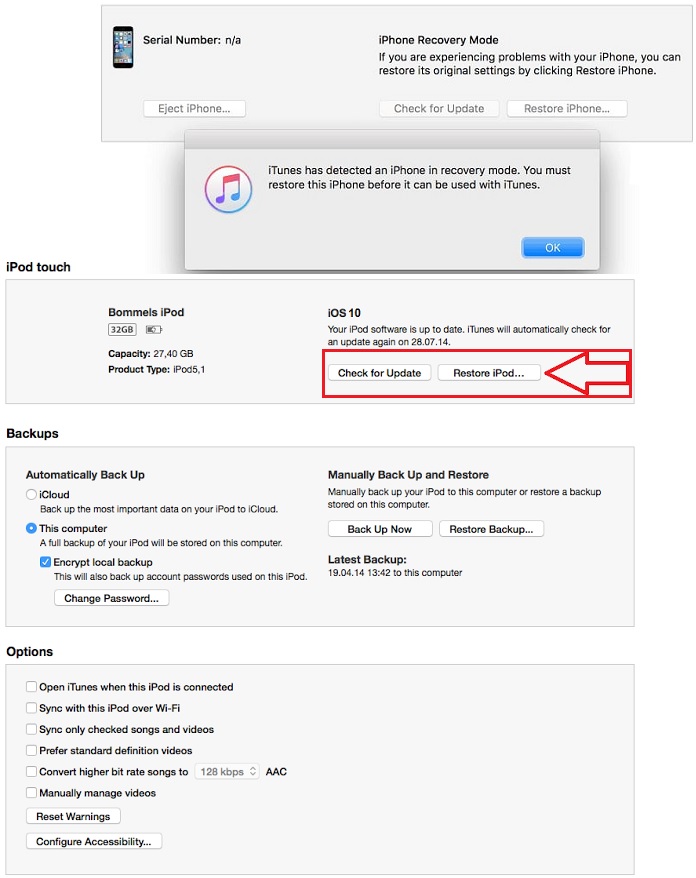







COMMENTS